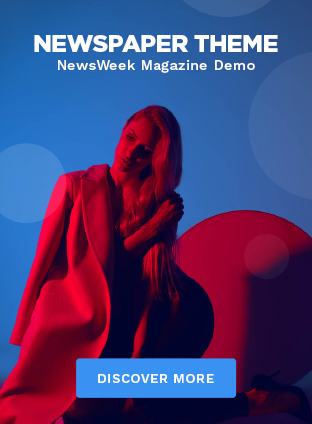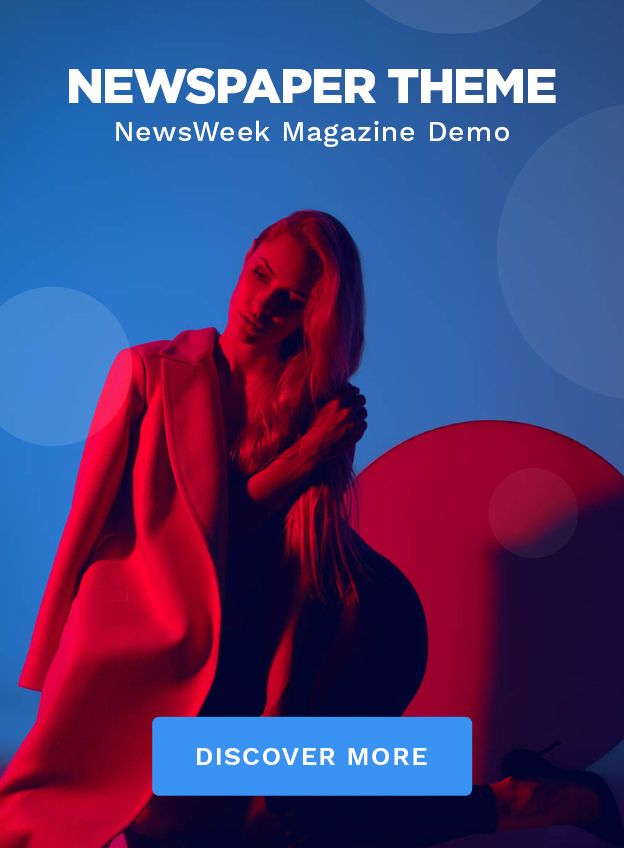With Apple’s new update, iOS 14, a new world suddenly opened up for iPhone users. Now you can create your own, completely personal look on your phone and toad. Check out how to do it step by step and be inspired by great examples here.
While Android has had a more flexible design, Apple has placed great focus on user-friendliness and consistency in its execution. Good in itself, but a disadvantage for those who think that appearance is important.
However, with the new update launched in mid-September, even iPhones users can vary the appearance of the home screen indefinitely. It all depends on how much time you want to spend. Youtube, TikTok and Twitter are flooded with people showing off their creations. Here you for example a lot of time (and a lot of talent) you can achieve for example something like this:
Guide: How to create a personal home screen on iPhone
Here we briefly go through the news with iOS 14 and give tips on how you can create a personal home screen. No super-technical skills are required, however, some time and patience may be required.
First of all, make sure you have the latest update and have fixed a background and an icon package you want to install. There are some ready-made packages to download (a flexible solution!) But if you want more creative freedom, you can find most things through a few googlings. All images and symbols you can google up to can be used as icons instead of the usual ones.
Widgets for iPhone
The Widgetsmith app helps you personalize your widgets using images, color, and fonts, for example.
Personal appearance of apps
Opportunity to change the look of apps was already launched with iOS 12 2018, but with the new widget update, the function has been given new life. To create a personal look for your apps, you need to make sure you have the Shortcuts app.
Open the app and click Create Shortcut > Add Action> select the app you want to design and name your creation. To give it a personal look and add it to the home screen, click on the three dots. Then choose which image you want to use from your camera roll. Voilà!
Does that sound complicated? Check out this instructional video:
Disadvantages of personal home screens with iOS 14
The shortcut app is not created because Apple thought it could be fun with a little more creativity, but is simply a “dirty way” to a nicer phone.
Another disadvantage is that you can not see notices on the app. Hopefully this is something you can find a solution to soon, but if you think appearance is important, you simply have to put up with it right now.