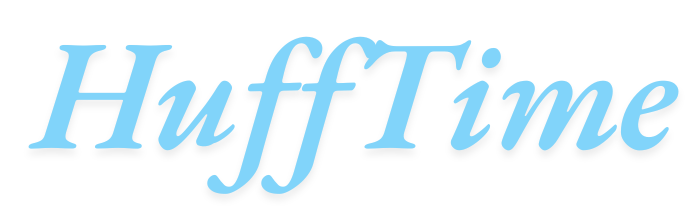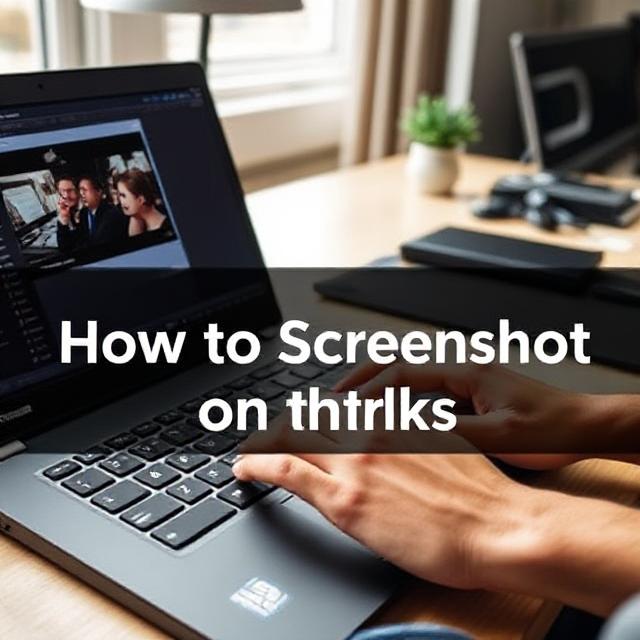Whether you’re saving an important document, capturing an error message, or simply preserving a memorable image, knowing how to screenshot on ThinkPad is a useful skill. Lenovo’s ThinkPad laptops are widely used in business, education, and professional environments, and understanding how to take screenshots efficiently can help you work smarter and faster.
In this article, we’ll explore the various ways to take screenshots on a ThinkPad, including built-in keyboard shortcuts, Windows tools, and other practical methods. Whether you’re using Windows 10 or Windows 11, this guide has you covered.
Table of Contents
Why Take Screenshots?
Before diving into the how-to, let’s briefly cover why taking screenshots is so helpful on a ThinkPad or any other device:
- Capture information quickly for reference.
- Save proof of actions or transactions, especially for technical support.
- Create tutorials or reports for work or school.
- Share visual content without needing to describe it in words.
Now, let’s explore the best methods to capture your screen on a ThinkPad laptop.
Method 1: Using the “PrtSc” or “Print Screen” Key
The most direct way to take a screenshot on your ThinkPad is by using the Print Screen key, often abbreviated as PrtSc or PrtScn.
Step-by-step Instructions:
- Locate the PrtSc key on your ThinkPad’s keyboard. It’s typically in the top row, near the F12 key.
- Press PrtSc once. This captures the entire screen.
- Open an image editor or document, such as Paint, Word, or PowerPoint.
- Press Ctrl + V to paste the screenshot.
- Save the image if needed.
🔹 Note: Pressing just PrtSc does not automatically save the image. It copies it to your clipboard.
Method 2: Alt + PrtSc (Capture Active Window Only)
Sometimes you don’t want the whole screen — just the window you’re currently using. This is where Alt + PrtSc comes in.
How to Use:
- Click on the window you want to capture.
- Press Alt + PrtSc together.
- Open an editor like Paint or Word.
- Press Ctrl + V to paste the image.
This is useful when you want a cleaner image focused only on the application you’re using.
Method 3: Windows + Shift + S (Snip & Sketch Tool)
One of the most versatile ways to take a screenshot on a ThinkPad running Windows 10 or 11 is using the Snip & Sketch tool (also known as Snipping Tool in Windows 11).
Steps to Take a Screenshot:
- Press Windows + Shift + S.
- Your screen will dim and a small toolbar will appear at the top.
- Choose from the following screenshot modes:
- Rectangular Snip
- Freeform Snip
- Window Snip
- Full-screen Snip
- After capturing, the screenshot is copied to your clipboard and appears as a thumbnail in the corner.
- Click the thumbnail to edit or save it.
This is one of the best ways to capture specific parts of your screen quickly and easily.
Method 4: Windows + PrtSc (Auto-Save Full Screenshot)
If you don’t want to manually paste the screenshot into an editor every time, you can use Windows + PrtSc to save it directly.
Instructions:
- Press Windows key + PrtSc at the same time.
- The screen may dim briefly to indicate a screenshot has been taken.
- Navigate to Pictures > Screenshots folder. Your screenshot will be saved there automatically as a PNG file.
🔹 Useful for: Capturing multiple screenshots quickly without switching windows.
Method 5: Snipping Tool (Manual Capture)
The classic Snipping Tool is still available on many ThinkPad laptops.
To Use Snipping Tool:
- Click the Start button and search for “Snipping Tool”.
- Open the application.
- Click New and drag your cursor over the area you want to capture.
- Save the screenshot using File > Save As.
While it’s being phased out in favor of Snip & Sketch, many users still find it reliable.
Method 6: Using Fn Key Combinations (Varies by Model)
Some ThinkPad models require the use of the Fn (Function) key in combination with PrtSc. If the PrtSc key is shared with another function (like screen brightness or volume), you may need to:
- Press Fn + PrtSc
- Or Fn + Windows + PrtSc
If you’re unsure, check the symbols on your keyboard — Lenovo often overlays multiple functions on a single key.
Method 7: Use Windows Game Bar for Screenshots (Great for Videos)
If you’re capturing screenshots from videos or games, the Windows Game Bar is useful.
Steps:
- Press Windows + G to open Game Bar.
- Click the Camera icon or press Windows + Alt + PrtSc to take a screenshot.
- Screenshots are saved automatically in Videos > Captures.
This method is often overlooked but can be especially helpful when recording or sharing media content.
Summary Table of Screenshot Methods
| Method | Keys to Press | Captures | Saved Automatically? |
|---|---|---|---|
| Full Screen | PrtSc | Entire screen | No |
| Active Window | Alt + PrtSc | Current window | No |
| Snip & Sketch | Windows + Shift + S | Custom area | No (clipboard only) |
| Auto Save | Windows + PrtSc | Full screen | Yes |
| Game Bar | Windows + Alt + PrtSc | Game/active screen | Yes |
| Fn Combo | Fn + PrtSc | Entire screen (varies) | No |
| Snipping Tool | Manual | Custom snip | Optional |
FAQs: How to Screenshot on ThinkPad
1. Where is the Print Screen key on a ThinkPad?
The Print Screen (PrtSc) key is usually located in the upper-right section of your keyboard, often near the Insert or F12 key. On some models, it may be combined with other functions and require the Fn key.
2. Why doesn’t my PrtSc key work on my ThinkPad?
If pressing PrtSc doesn’t work:
- Try using Fn + PrtSc
- Ensure you’re pasting into a program that supports images (like Paint)
- Test other methods like Windows + Shift + S
3. Can I take a scrolling screenshot on ThinkPad?
Windows does not natively support scrolling screenshots. However, you can use third-party tools like ShareX or PicPick for this feature, though they are outside the scope of this article.
4. Do ThinkPads with Linux support screenshots?
Yes, if you’re running a Linux distribution, tools like Shutter, Flameshot, or built-in shortcuts (such as Print Screen or Shift + PrtSc) can be used. It depends on your desktop environment (GNOME, KDE, etc.).
5. Can I change where screenshots are saved?
For methods like Windows + PrtSc, screenshots are saved to the default Pictures > Screenshots folder. You can manually move them, but to change the default save location, you’d need to adjust folder properties in Windows.
Final Thoughts
Knowing how to screenshot on a ThinkPad gives you an edge in productivity and communication. With multiple built-in methods—from basic keyboard shortcuts to advanced snipping tools—you can capture anything on your screen, whether it’s for work, study, or troubleshooting.
Explore each method and choose the one that best fits your workflow. Once you find your preferred style, taking screenshots becomes second nature.