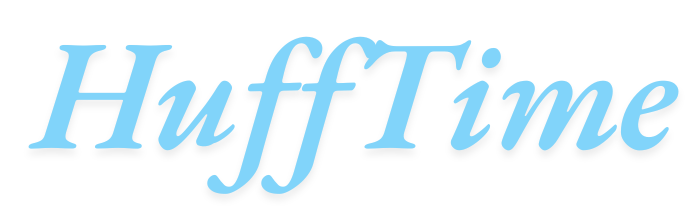Why Does My Printer Auto Home and Ignore Z Offset: When your 3D printer consistently auto homes and ignores the Z offset settings, it can turn what should be a smooth printing experience into a frustrating troubleshooting session. This behavior affects print quality, wastes filament, and can even damage your printer bed or nozzle. Understanding why this happens and how to resolve it is crucial for maintaining consistent, high-quality prints.
Table of Contents
What Is Z Offset and Why It Matters
Z offset represents the distance between your printer’s nozzle and the print bed when the printer believes it’s at the “zero” position. This critical setting determines how close your nozzle gets to the bed during the first layer, directly impacting print adhesion and overall print quality. When properly calibrated, the Z offset ensures your first layer has the perfect thickness—not too squished that it creates elephant’s foot, and not too high that it doesn’t adhere properly.
The auto-homing process moves all printer axes to their predetermined zero positions using endstops or sensors. During this process, the printer should recognize and maintain your configured Z offset. When it ignores this setting, your carefully calibrated bed leveling becomes meaningless, resulting in poor first layers or potential hardware damage.
Common Causes of Auto Home Z Offset Issues
Several factors can cause your printer to ignore Z offset settings during the homing sequence. Firmware conflicts represent one of the most frequent culprits. When you update firmware or flash new software, previous Z offset configurations may be overwritten or become incompatible with new settings protocols. Different firmware versions handle Z offset storage and retrieval differently, sometimes causing the printer to revert to default values.
Corrupted EEPROM data poses another significant threat to Z offset stability. The EEPROM stores critical printer settings, including your Z offset configuration. Power fluctuations, improper shutdowns, or memory corruption can damage this stored data, causing the printer to lose its Z offset memory and revert to factory defaults during each homing cycle.
Endstop and sensor malfunctions can also trigger this behavior. If your Z-axis endstop switch becomes stuck, misaligned, or electronically faulty, the printer may not properly detect its home position. Similarly, auto-leveling sensors like BLTouch or inductive probes can develop inconsistencies that interfere with proper Z offset recognition.
Mechanical issues within the Z-axis assembly can create phantom homing problems. Loose belts, worn lead screws, or binding components may cause the Z-axis to shift unexpectedly, making it appear as though the Z offset is being ignored when the actual problem lies in mechanical inconsistency.
Diagnosing the Root Cause
Start your diagnosis by checking firmware settings through your printer’s interface or connected software like Pronterface or OctoPrint. Navigate to the configuration menu and verify that your Z offset value appears correctly stored. If the value shows as zero or significantly different from your calibrated setting, you’ve likely identified a storage issue.
Test the persistence of your Z offset by manually setting it through G-code commands. Use M851 to set your Z offset value, followed by M500 to save the setting to EEPROM. Power cycle your printer and check if the setting persists using M851 without parameters to display the current value. If the setting disappears after power cycling, you have an EEPROM storage problem.
Examine your endstops and sensors physically and electronically. Manually trigger each Z-axis endstop while observing the printer’s response through terminal commands or LED indicators. Inconsistent responses indicate hardware problems that need addressing before Z offset issues can be resolved.
Review your start G-code in your slicer software. Sometimes the issue isn’t with the printer itself but with G-code that explicitly overrides Z offset settings. Look for commands like G92 Z0 or improper G28 usage that might reset your carefully configured Z offset.
Step-by-Step Solutions
Begin with a complete firmware reset and reconfiguration. Download the latest stable firmware version for your specific printer model and perform a clean installation. After flashing, manually reconfigure all settings including Z offset, ensuring you save changes to EEPROM using M500. This process eliminates firmware-related conflicts and corruption issues.
If firmware updates don’t resolve the problem, perform an EEPROM reset. Use M502 to load factory defaults, then M500 to save them. Recalibrate your printer from scratch, including bed leveling and Z offset configuration. While time-consuming, this approach eliminates corrupted data that might be interfering with proper Z offset storage.
Address hardware issues systematically. Clean and lubricate Z-axis components, check belt tension, and verify that lead screws rotate smoothly without binding. Replace faulty endstops or recalibrate auto-leveling sensors according to manufacturer specifications. Ensure all electrical connections are secure and free from corrosion.
Modify your slicer start G-code to explicitly set Z offset values. Add commands like M851 Z-X.XX (where X.XX is your calibrated offset) followed by M500 in your start sequence. This approach forces the printer to use your desired Z offset regardless of stored values, serving as a workaround while you address underlying issues.
Preventive Measures and Best Practices
Maintain regular firmware backups before making any changes. Export your current configuration using tools like Pronterface or manufacturer-specific software. This practice allows quick restoration if updates cause unexpected behavior. Keep detailed records of your Z offset and other critical settings for easy reference.
Implement a consistent power management routine. Always use proper shutdown procedures rather than simply unplugging your printer. Consider using an uninterruptible power supply (UPS) to protect against power fluctuations that can corrupt EEPROM data. Power surges and sudden shutdowns are primary causes of setting corruption.
Schedule regular maintenance checks for mechanical components. Monthly inspections of belts, lead screws, and endstops can prevent small issues from developing into major problems. Keep spare endstops and sensors on hand, as these components experience significant wear during normal operation.
Create a standardized calibration procedure that you follow consistently. Document each step of your Z offset calibration process, including the specific G-code commands and expected responses. This documentation helps ensure reproducible results and makes troubleshooting more systematic when issues arise.
Advanced Troubleshooting Techniques
For persistent issues, consider implementing custom G-code macros that automatically verify and correct Z offset settings during startup. These macros can check stored values, compare them to expected settings, and make corrections automatically. While requiring more technical knowledge, this approach provides robust protection against Z offset problems.
Investigate mesh bed leveling integration with Z offset settings. Some printers struggle to properly coordinate automatic bed leveling data with manual Z offset adjustments. Understanding how your specific firmware handles this interaction can reveal optimization opportunities and prevent conflicts.
Frequently Asked Questions
Q: Why does my Z offset keep resetting to zero after every print? A: This typically indicates an EEPROM storage problem or firmware issue. Try using M500 after setting your Z offset with M851, and verify the setting persists after power cycling. If not, you may need to reset EEPROM completely or update firmware.
Q: Can a faulty auto-leveling sensor cause Z offset to be ignored? A: Yes, malfunctioning sensors can interfere with Z offset calculations. If your sensor provides inconsistent readings or fails to deploy/retract properly, it can override your manual Z offset settings. Test sensor functionality and recalibrate if necessary.
Q: Should I set Z offset in firmware, slicer, or printer interface? A: The most reliable approach is setting Z offset in firmware using M851 and saving with M500. However, adding Z offset commands to your slicer’s start G-code provides additional protection against setting loss.
Q: How do I know if my Z offset value is correct? A: Print a single-layer test square and examine the results. Proper Z offset produces a smooth, evenly distributed layer that adheres well without being over-squished. Adjust incrementally until you achieve optimal first layer quality.
Q: Can mechanical wear affect Z offset consistency? A: Absolutely. Worn lead screws, loose belts, or binding components can cause Z-axis positioning inconsistencies that appear as Z offset problems. Regular mechanical maintenance prevents these issues from developing into major calibration challenges.