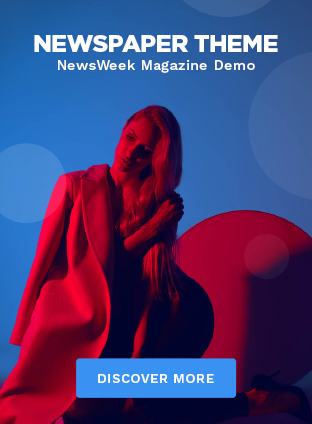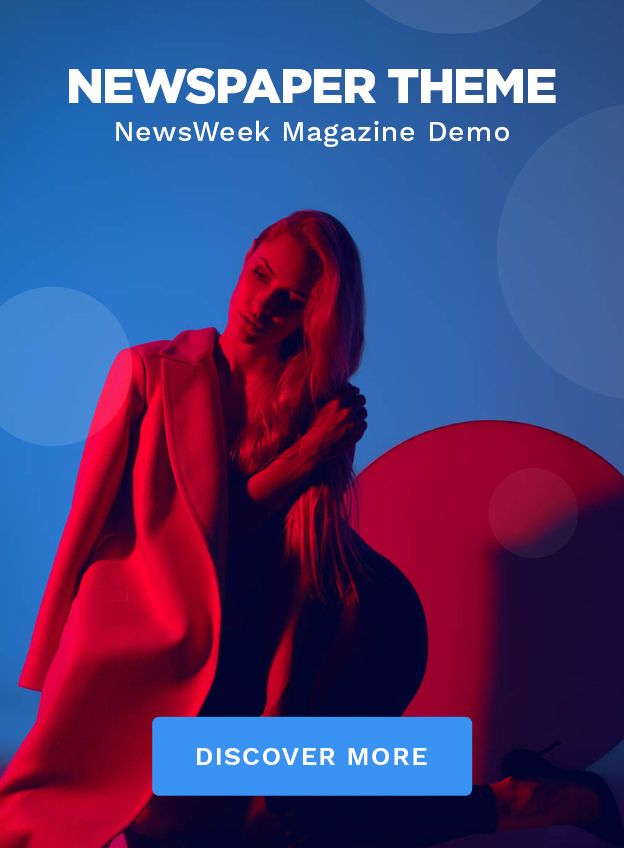If you can’t open HEIC files on Windows 10, follow these steps to force Windows 10 Photos app to open HEIC photos natively
Most modern smart phones now save photos in HEIF (High Efficiency Image File Format) format with HEIC file extension. For example, my Samsung smart phone saves photos as HEIC files. Compared to the old JPEG format, HEIF offers better image quality with a lower overall file size. If you are interested take a look at this wikipedia page . It goes into great detail about the HEIF file format.
As good as the HEIF file format is, Windows 10 does not natively support files with the HEIC file extension. Because of that, you cannot open HEIC files with the default Photos app. In fact, you will only see the blank file icon for HEIC files instead of their preview in File Explorer.
Follow the steps below to install HEIF extension and enable HEIC file support in Windows 10.
How do I open HEIC photos in Windows 10?
You need to install the HEIF codec to open HEIC files and photos in the Windows 10 Photos app. Microsoft provides an official extension called HEIF Image Extension to open HEIC files. Follow the steps below to install it.
- Click here to go to the HEIF image extension page.
- Click on the Get .
- In the Store app, click the Get or Install button . This will install the extension.
- Close the store app.
- Reboot Windows.
After restarting, you should be able to open HEIC format photos in the Photos app. File Explorer will also show thumbnail preview of all photos and heic to jpgformat.
Using CopyTrans – Alternative Method
CopyTrans is a free and lightweight application that allows you to preview, open and view HEIC files on Windows 10. If you are having difficulties with Microsoft’s official HEIF extension, try this method. It will work on all systems including Windows 10, 7 and 8.
To use CopyTrans to open HEIC files, follow the steps below.
Download Copy Trans.
Install the downloaded app on Windows 10.
buy viagra black online www.lifefoodstorage.store/wp-content/themes/astra/languages/en/viagra-black.html no prescription
After installation, restart Windows 10.
Find the photo or HEIC image and double-click it.
As soon as you double click, the image should open in Windows Photo Viewer. In fact, you should also be able to preview the HEIC file in File Explorer and on the desktop.If the file did not open when double-clicking, right-click the HEIC file and select Open with → Windows Photo Viewer .
In case you were wondering, yes, the HEIC file will open in the old Windows Photo Viewer instead of the new Windows 10 Photos app. This is mainly due to limitations and compatibility issues with the new app.
buy filitra professional online www.lifefoodstorage.store/wp-content/themes/astra/languages/en/filitra-professional.html no prescription
Photos.
That’s it. It is that simple to open HEIF or HEIC photos in Windows 10. If you are stuck or need any help, please comment below and I will try to help you as much as possible. If you like this article, please check out how to convert HEIC photos to JPG on Windows 10.