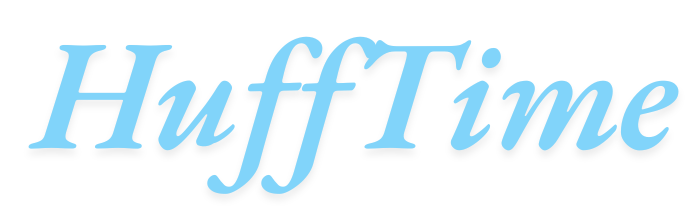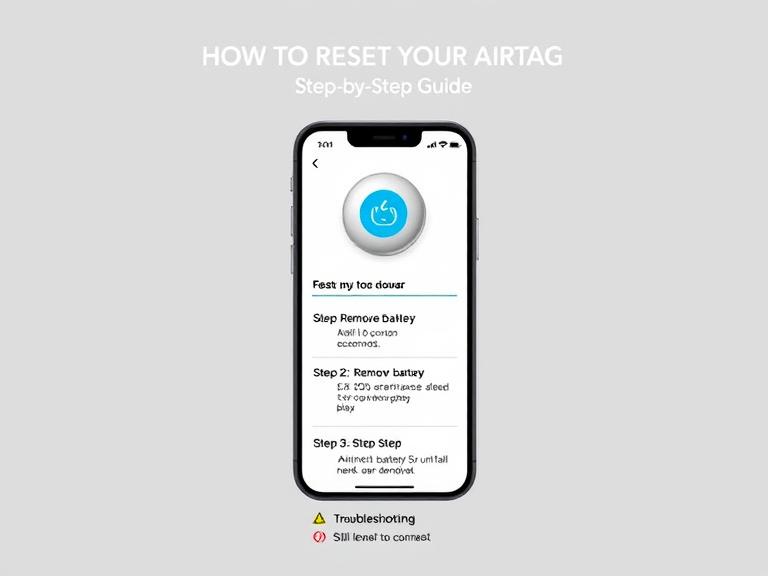Apple AirTags have become a popular tool for keeping track of personal items like keys, wallets, bags, and more. These small, coin-shaped devices leverage Apple’s Find My network to help you locate misplaced items quickly. However, there are situations when you may need to reset your AirTag—for example, if you want to give it to someone else, troubleshoot connectivity issues, or remove it from your Apple ID. This guide provides a comprehensive, step-by-step explanation on how to reset AirTag, tips to troubleshoot common issues, and answers to frequently asked questions.
Table of Contents
1. Why You Might Need to Reset Your AirTag
Resetting an AirTag is necessary in several scenarios:
- Transferring Ownership: If you plan to give your AirTag to a family member or friend, it must be removed from your Apple ID and reset so the new owner can pair it with their account.
- Troubleshooting Connectivity Issues: Occasionally, an AirTag may fail to appear in the Find My app or have inconsistent location updates. Resetting the device can resolve such issues.
- Replacing Batteries: While battery replacement doesn’t always require a full reset, it can help ensure proper device registration with your iPhone after installing a new battery.
- Security Concerns: If your AirTag has been lost or compromised, resetting it can prevent unauthorized access or tracking.
2. Understanding AirTag Components
Before resetting, it’s useful to know what makes up an AirTag:
- Battery Compartment: The back cover contains a standard CR2032 coin cell battery, which can be replaced when needed.
- Internal Electronics: Includes a Bluetooth chip, accelerometer, and speaker to communicate with Apple devices.
- Pairing Functionality: AirTags link to a specific Apple ID, which prevents them from being reset and paired by unauthorized users.
Because AirTags are tightly integrated into Apple’s ecosystem, the reset process involves both physical steps and software recognition.
3. How to Reset Your AirTag
Resetting an AirTag involves removing it from your Apple ID and performing a manual battery reset. Here’s a step-by-step guide:
Step 1: Remove AirTag from Your Apple ID
- Open the Find My app on your iPhone or iPad.
- Tap the Items tab.
- Select the AirTag you want to reset.
- Scroll down and tap Remove Item.
- Confirm by tapping Remove again.
- Wait for a notification confirming the AirTag has been removed.
Note: If the AirTag is not removed first, it cannot be paired with a new Apple ID.
Step 2: Open the AirTag
- Press down on the polished stainless steel back cover of the AirTag.
- While pressing, rotate the cover counterclockwise.
- Lift the cover off carefully.
- Remove the CR2032 battery.
Step 3: Reinstall the Battery
- Wait about 10 seconds to ensure the AirTag resets internally.
- Reinsert the battery with the positive side facing up.
- Listen for a short chime indicating the AirTag is powered on.
Step 4: Repeat Battery Removal and Reinstallation
- Remove and reinstall the battery five times in total.
- You should hear a distinct tone each time. The fifth chime confirms the AirTag has entered reset mode.
Step 5: Close the AirTag
- Align the back cover with the AirTag body.
- Press down and rotate clockwise until it locks securely.
Step 6: Pair with a New Apple ID
- Bring the AirTag close to your iPhone.
- Follow the on-screen prompts to name and register your AirTag to the new Apple ID.
- Confirm the location settings and finish the setup.
4. Tips for a Successful AirTag Reset
- Use a fresh CR2032 battery to ensure proper reset signals.
- Keep the AirTag close to your iPhone while performing the reset.
- Avoid rapid battery changes—wait a few seconds between removals to allow the device to reset internally.
- Ensure iOS is updated—AirTags work best with iOS 14.5 or later.
- Clean the battery contacts if the AirTag doesn’t chime during reset. Slight oxidation or dust can interfere with proper operation.
5. Common AirTag Issues and How Resetting Helps
Issue 1: AirTag Not Showing in Find My
- Cause: Temporary software glitch or Bluetooth issue.
- Solution: Reset the AirTag and reconnect it to your device.
Issue 2: Inconsistent Location Updates
- Cause: Battery problem or weak Bluetooth signal.
- Solution: Replace the battery, reset the AirTag, and verify it’s within range of Apple devices.
Issue 3: Cannot Pair with New Apple ID
- Cause: AirTag still registered to old Apple ID.
- Solution: Remove from old Apple ID, perform the battery reset, and attempt pairing again.
6. Safety and Security Notes
Apple’s AirTag security design ensures privacy:
- Activation Lock: Prevents unauthorized users from pairing your AirTag without removing it from your account.
- Notifications: iPhones detect unknown AirTags moving with a person and alert them to potential tracking.
- Battery Safety: Only use standard CR2032 batteries. Avoid rechargeable types with metallic coatings, which may trigger errors.
Resetting your AirTag ensures that these security measures work correctly for the new owner or after troubleshooting.
7. How Often Should You Reset an AirTag?
You generally don’t need to reset AirTags frequently. Typical scenarios for a reset include:
- Giving or selling the AirTag to someone else.
- Resolving persistent connection or software issues.
- Recovering a lost or malfunctioning AirTag that has been returned.
Routine battery changes do not require a full reset unless you experience functional problems.
8. Alternatives to Resetting
If your AirTag seems faulty, you can try these before performing a full reset:
- Toggle Bluetooth: Turn Bluetooth off and on, then check the Find My app.
- Restart your iPhone: This can resolve temporary connectivity glitches.
- Replace the battery: Sometimes, simply inserting a new battery restores full functionality.
- Update iOS: Ensure your device has the latest system updates for AirTag compatibility.
9. Step-by-Step Summary
| Step | Action |
|---|---|
| 1 | Remove AirTag from Apple ID via Find My app |
| 2 | Open the AirTag by pressing and rotating the back cover |
| 3 | Remove and reinsert the battery 5 times, listening for chimes |
| 4 | Close the AirTag by rotating the back cover clockwise |
| 5 | Pair the AirTag with a new Apple ID |
Following these steps carefully ensures a smooth reset and ready-to-use AirTag.
Conclusion
Resetting your AirTag is a straightforward but precise process. By first removing it from your Apple ID and performing the manual battery reset, you can restore it to factory settings. This allows for troubleshooting, transferring ownership, or resolving connectivity issues. Remember to follow proper battery handling procedures and ensure your iPhone is updated for optimal results.
With the correct steps, your AirTag can continue to provide reliable tracking and integrate seamlessly with Apple’s Find My network.
Frequently Asked Questions (FAQs)
1. Can I reset an AirTag without removing it from my Apple ID?
No, removing the AirTag from your Apple ID is a required step before the device can be paired with another account.
2. How long does it take to reset an AirTag?
The physical reset with battery removal and reinstallation takes about 5–10 minutes, depending on familiarity with the steps.
3. Do I lose any data when resetting my AirTag?
AirTags do not store user data like locations permanently; resetting only clears the pairing with an Apple ID.
4. Can resetting fix AirTags that are not detected?
Yes, resetting often resolves detection and connectivity issues caused by software glitches or battery problems.
5. Are there any risks in resetting an AirTag?
As long as you follow Apple’s guidelines and handle the battery properly, there are minimal risks.
6. Can I give a reset AirTag to someone else?
Yes, once reset and removed from your Apple ID, the AirTag can be paired with another person’s Apple ID.