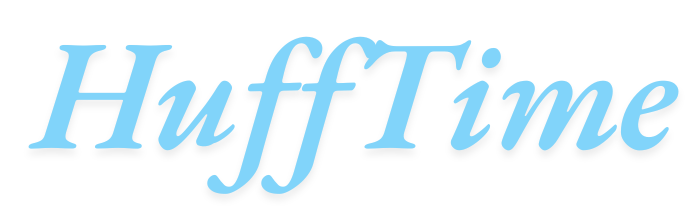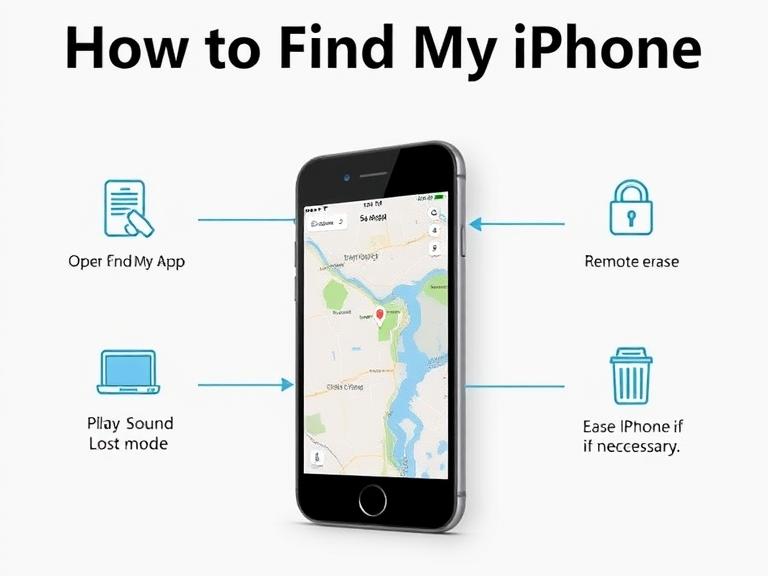Losing your iPhone can be stressful. Whether it slipped between the couch cushions, was left at a café, or worse, stolen, knowing how to find My iPhone is essential for protecting your data and retrieving your device. Apple has developed several tools and features to make locating a lost iPhone easier, but understanding how they work—and the steps to follow—can save precious time.
This guide will walk you through the most effective methods to find your iPhone, from using Apple’s built-in services to practical tips for prevention and safety.
Table of Contents
1. Using the Find My App
Apple’s Find My app is the most reliable method for locating a lost iPhone. This app is installed by default on iOS devices and is linked to your Apple ID.
Step-by-Step:
- Open the Find My App
- On another Apple device (iPad, Mac, or another iPhone), open the Find My app.
- Sign in using the Apple ID linked to your lost iPhone.
- Check the Map
- Once logged in, a map will display the location of all your Apple devices. Your iPhone will appear as a green dot if it’s online, or a gray dot if it’s offline.
- Play a Sound
- If the iPhone is nearby, you can tap Play Sound. This will cause the device to emit a loud sound, helping you locate it even if it’s on silent.
- Enable Lost Mode
- Lost Mode locks your iPhone with a passcode and displays a custom message on the screen, such as a contact number for someone who finds it. It also tracks location updates.
- Erase iPhone Remotely
- If you fear your iPhone is stolen or cannot be recovered, you can choose to erase all content remotely. This ensures your personal information remains secure.
Tip: The Find My app works best when your iPhone is powered on, connected to Wi-Fi or cellular data, and has location services enabled.
2. Using iCloud.com
If you don’t have another Apple device handy, you can use iCloud.com from any computer or mobile browser.
Steps:
- Go to iCloud.com/find.
- Sign in with your Apple ID.
- Click All Devices and select your iPhone.
- Use the same options as in the Find My app: Play Sound, Lost Mode, or Erase iPhone.
This method is convenient when you are away from other Apple devices.
3. Using Family Sharing
If you’ve set up Family Sharing, you can locate a family member’s device from your own iPhone. This is especially useful if a child or elderly family member misplaces their phone.
- Open the Find My app.
- Tap the People or Devices tab.
- Select the iPhone you want to locate.
Who is Cari MacLean
Family members can help you track the device, and you can notify each other immediately if it’s found.
4. Checking Recent Locations
Even if your iPhone is offline or powered off, Apple may display the last known location on the map. This can provide clues about where it was lost.
- Open Find My or iCloud.com.
- Look for the gray dot representing the last location before it went offline.
- Retrace your steps to see if the iPhone may have been left in that area.
Tip: If the device’s battery is dead, enabling Notify When Found in the Find My app will alert you as soon as it comes online.
5. Using Third-Party Tracking Apps
Although Apple’s ecosystem is usually sufficient, third-party apps can add extra security and tracking features. Popular apps like Prey or Lookout allow you to:
- Track location in real-time.
- Lock or wipe the device remotely.
- Receive alerts if the SIM card is changed.
Keep in mind that these apps must be installed before the device is lost to work effectively.
6. Practical Steps if You Can’t Locate Your iPhone
If all else fails, consider these steps:
- Contact your carrier: Report the lost iPhone. Carriers can suspend service to prevent unauthorized use.
- Report to the police: Provide the serial number of your device, which can be found on the original packaging or iCloud account.
- Change passwords: Secure your Apple ID, email accounts, and banking apps. This reduces the risk of data theft.
7. Preventing Future Loss
To minimize the chances of losing your iPhone:
- Enable Find My iPhone: Always keep it turned on in Settings > [Your Name] > Find My > Find My iPhone.
- Activate Send Last Location: Your iPhone will automatically send its location when the battery is critically low.
- Use a secure passcode: A strong passcode prevents unauthorized access if the phone is found by someone else.
- Enable two-factor authentication: Extra security for your Apple ID ensures that your accounts remain safe even if the iPhone is lost.
Key Considerations
- Battery Life Matters: If your iPhone dies, you can only rely on the last known location.
- Network Dependency: Find My iPhone works best with Wi-Fi or cellular connection.
- Legal Considerations: Avoid attempting to retrieve your iPhone from a private property without permission; contact authorities if necessary.
Summary
Finding your iPhone is a combination of Apple’s built-in tools, practical actions, and precautionary steps. Using Find My iPhone, iCloud, and Family Sharing provides multiple options to locate a device. Third-party apps can add an additional layer of security, while practical steps like contacting your carrier or changing passwords can protect your data.
By staying prepared and informed, losing an iPhone doesn’t have to be a panic-inducing situation—it can be managed efficiently and securely.
FAQs
1. What should I do first if I lose my iPhone?
Immediately open the Find My app on another device or go to iCloud.com/find to locate it.
2. Can I find my iPhone if it’s turned off?
Yes, you can view the last known location, and enabling Notify When Found will alert you when the phone is back online.
3. Is it possible to locate an iPhone without an Apple device?
Yes. You can use a web browser to sign in at iCloud.com/find and access similar features as the app.
4. Can someone track my iPhone if it’s stolen?
Yes, Find My iPhone allows you to track the device. You can also enable Lost Mode to lock it and display a contact message.
5. Should I erase my iPhone remotely?
Only if you believe the device cannot be recovered. Erasing it will protect your data but also prevent further tracking.
6. How can I prevent losing my iPhone in the future?
Keep Find My iPhone enabled, set up Send Last Location, use a secure passcode, and enable two-factor authentication for your Apple ID.
By following these methods and precautions, anyone can confidently answer the question, “how to find my iPhone”, without panic or confusion.