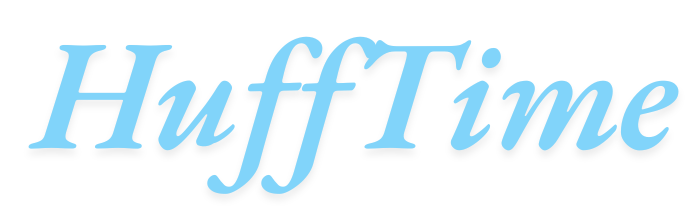Can ProTools Be Installed on an External Drive? Pro Tools is one of the most popular digital audio workstations (DAWs) in the music production industry, known for its professional-grade capabilities and reliability in recording, editing, mixing, and mastering audio. Whether you’re a seasoned producer or just getting started with music production, storage space and system performance are always important considerations.
A common question among users—especially those with limited internal storage—is: Can Pro Tools be installed on an external drive? The short answer is yes, but with some important caveats and best practices to ensure smooth performance. In this article, we will explore the benefits, potential drawbacks, and steps for installing and running Pro Tools from an external drive.
Table of Contents
Why Install Pro Tools on an External Drive?
There are several reasons why you might want to install Pro Tools on an external drive instead of your main computer’s internal storage:
- Limited Internal Storage
Many modern laptops, particularly ultrabooks and MacBooks, have limited SSD space. Installing large applications like Pro Tools, along with their associated sample libraries and plugins, can quickly consume storage. - Portability
If you frequently switch between different computers, having Pro Tools installed on an external drive can allow you to take your setup with you without reinstalling the software every time. - Organized Project Management
Storing your DAW and projects on a dedicated external drive keeps your system drive clean and organized. This can also make backups easier. - Performance Optimization
In some cases, separating your DAW’s installation and audio project files from your system drive can help improve read/write performance, especially when using a high-speed SSD or Thunderbolt drive.
Can You Officially Install Pro Tools on an External Drive?
Avid, the developer of Pro Tools, generally recommends installing the main application on your system drive for optimal performance. This is because the operating system and the DAW can communicate more quickly when both reside on the same high-speed internal storage.
However, in practice, Pro Tools can be installed and run from an external drive, provided that:
- The external drive is fast enough (SSD recommended, ideally over USB 3.0, USB-C, or Thunderbolt).
- The drive is always connected when running Pro Tools.
- You follow proper installation steps and configure paths correctly.
Important Considerations Before Installing Pro Tools on an External Drive
- Drive Speed Matters
Pro Tools requires high disk throughput to handle large audio sessions, especially at higher sample rates. A slow mechanical hard drive (HDD) connected via USB 2.0 will likely cause performance issues. SSDs are strongly recommended. - Connection Type
The faster the connection, the better. Thunderbolt and USB-C are ideal. USB 3.0 can work well, but anything slower may cause glitches and dropouts. - Operating System Dependencies
Some Pro Tools files and dependencies must still be installed on your system drive, even if the main application folder is on the external drive. This includes licensing files, drivers, and certain shared libraries. - Licensing and iLok
Pro Tools uses the iLok licensing system. If you plan to move between computers, you’ll need either an iLok USB dongle or cloud licensing. - Plugin Management
Many Pro Tools plugins install system-wide, meaning they will still reside in internal directories regardless of where the main DAW is installed.
Steps to Install Pro Tools on an External Drive
If you decide to install Pro Tools on an external drive, follow these general guidelines:
- Choose the Right Drive
Select a high-speed SSD with at least 100 GB of available space for the DAW and any associated content. - Format the Drive Correctly
- macOS: Use APFS or Mac OS Extended (Journaled).
- Windows: Use NTFS for best compatibility.
- Run the Installer
When prompted during installation, choose the external drive as your destination folder. - Install Dependencies on the System Drive
Some components will still install internally; allow this to avoid compatibility problems. - Configure Pro Tools Settings
Once installed, set your disk allocation in Pro Tools so your sessions are saved to the external drive.
Performance Tips for Running Pro Tools from an External Drive
- Keep the drive dedicated to Pro Tools and related audio work to avoid fragmentation and slowdowns.
- Avoid daisy-chaining multiple devices unless using high-speed connections like Thunderbolt.
- Regularly back up your projects to another location to prevent data loss.
- Close other heavy applications when running Pro Tools to free up CPU and memory resources.
Advantages of External Drive Installation
- Portability Between Systems – Carry your entire DAW environment anywhere.
- Preserves Internal Space – Keeps your main drive free for other uses.
- Dedicated Audio Environment – Less chance of OS-related clutter interfering with performance.
Potential Drawbacks
- Slightly Slower Launch Times – Even with fast SSDs, accessing Pro Tools from an external drive can be marginally slower than from an internal SSD.
- Drive Dependency – If your external drive fails or disconnects during a session, Pro Tools may crash or lose unsaved work.
- Licensing Complexity – Moving between machines requires correct iLok setup.
Conclusion
Can Pro Tools be installed on an external drive? Yes, it can—but it’s not the default or recommended method by Avid. For many users with limited space or who need portability, it’s a workable solution if the external drive is fast and reliable. Still, for maximum stability, Pro Tools should ideally be installed on a high-performance internal drive, with audio sessions stored externally.
If you do choose the external installation route, ensure you use a high-speed SSD with a robust connection type, keep backups, and maintain a clean workflow to avoid potential disruptions.
FAQs About Installing Pro Tools on an External Drive
1. Will Pro Tools run slower from an external drive?
It depends on the drive and connection speed. A high-speed SSD over Thunderbolt or USB-C will perform nearly as well as an internal SSD.
2. Can I store Pro Tools sessions on an external drive without installing the program there?
Yes, and this is the most common setup. Install Pro Tools on your internal drive, and store your projects on a dedicated external drive.
3. Do I need an iLok to run Pro Tools from an external drive?
Yes, Pro Tools licensing requires iLok. You can use a USB dongle or iLok Cloud, but the license must be active for the software to work.
4. Can I use a regular HDD instead of an SSD for Pro Tools?
Technically yes, but it’s not recommended. HDDs have slower read/write speeds, which can cause audio glitches, especially in large projects.
5. Will installing Pro Tools externally void my warranty or cause software issues?
No, it won’t void any warranty, but it’s not the officially recommended method. Just ensure you follow proper installation and backup practices.