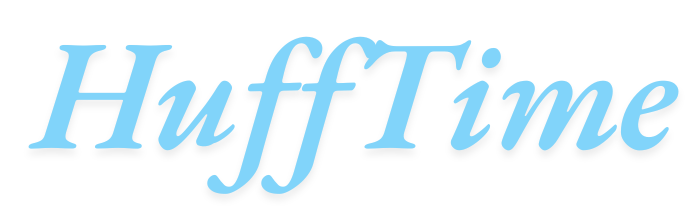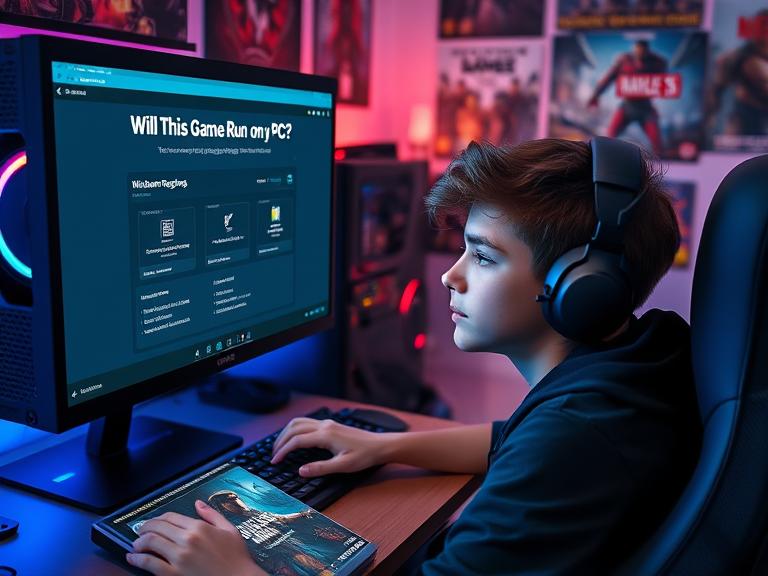Gaming on PC offers incredible flexibility and performance, but it also comes with one persistent question that haunts every gamer: “Will this game run on my PC?” Understanding system requirements, hardware compatibility, and performance optimization has become essential knowledge for anyone looking to enjoy modern gaming without frustration or disappointment.
Table of Contents
Understanding the Basics: Will This Game Run on My PC?
The question “will this game run on my PC” involves multiple factors beyond simply meeting minimum requirements. Your computer’s ability to run a game smoothly depends on processor speed, graphics card capability, available memory, storage type, and even your operating system version. Modern games are increasingly demanding, requiring careful consideration of each component’s performance capabilities.
System requirements serve as your first checkpoint when determining compatibility. Publishers provide minimum and recommended specifications, but these numbers only tell part of the story. Minimum requirements typically ensure the game will launch and be playable at lowest settings, while recommended specifications target 1080p resolution with medium to high graphics settings at 60 frames per second.
Essential Components That Determine Game Performance
Graphics Processing Unit (GPU): The Gaming Powerhouse
Your graphics card represents the most critical component when asking “will this game run on my PC” for modern titles. The GPU handles rendering, texture processing, lighting effects, and visual calculations that create the gaming experience. Newer games utilize advanced rendering techniques like ray tracing, requiring dedicated hardware support found only in recent GPU generations.
Integrated graphics solutions, while improving rapidly, still struggle with demanding modern titles. Dedicated graphics cards from NVIDIA and AMD provide significantly better performance, with entry-level cards handling older games and mid-range options tackling current releases at reasonable settings.
Central Processing Unit (CPU): The Command Center
While graphics cards handle visual processing, your CPU manages game logic, physics calculations, artificial intelligence, and system operations. Games increasingly utilize multiple processor cores, making quad-core processors the practical minimum for modern gaming. Single-core performance remains important for older titles and certain game types.
When evaluating whether a game will run on your PC, consider both processor generation and core count. Newer architectures provide better performance per clock cycle, while additional cores help with multitasking and future-proofing your gaming setup.
Memory (RAM): The Performance Buffer
Insufficient memory creates immediate bottlenecks that answer the question “will this game run on my PC” with a definitive no. Modern games typically require 8GB as an absolute minimum, with 16GB becoming the recommended standard. Memory speed also affects performance, particularly with processors that benefit from faster RAM configurations.
Running games with insufficient memory forces your system to use virtual memory on storage drives, creating severe performance penalties that make gaming nearly impossible regardless of other component capabilities.
Checking Your System Specifications
Windows System Information
Windows users can access detailed system information through several methods. The System Information utility (msinfo32) provides comprehensive hardware details, while Device Manager offers specific component information. PowerShell commands can extract detailed specifications for technical users comfortable with command-line interfaces.
Third-party utilities like CPU-Z, GPU-Z, and HWiNFO provide even more detailed information about component specifications, temperatures, and performance characteristics. These tools prove invaluable when determining exact hardware capabilities.
Alternative Methods for System Analysis
Steam’s built-in hardware survey automatically detects your system specifications and compares them against game requirements in your library. This feature provides immediate compatibility information without manual specification checking.
Manufacturer utilities from companies like MSI, ASUS, and others often include system monitoring and specification display features. Graphics card manufacturers also provide control panels with detailed GPU information and performance monitoring capabilities.
Using System Requirement Checkers
Online Compatibility Tools
Several websites offer automated system requirement checking that answers “will this game run on my PC” instantly. These services scan your hardware configuration and compare specifications against game requirements, providing compatibility ratings and performance predictions.
Can You Run It and similar services provide user-friendly interfaces for checking compatibility across extensive game databases. While convenient, these tools sometimes provide overly conservative estimates or miss nuanced compatibility factors.
Steam Integration Features
Steam’s store pages display compatibility information for your specific hardware configuration when browsing games. This integration eliminates guesswork by automatically comparing your specifications against minimum and recommended requirements.
The platform also provides user reviews and community discussions where players with similar hardware configurations share performance experiences, offering real-world insights beyond official specifications.
Performance Optimization Strategies
Graphics Settings Adjustment
Understanding graphics settings allows you to optimize performance when a game barely meets the “will this game run on my PC” threshold. Resolution represents the most impactful setting, with lower resolutions providing substantial performance improvements. Texture quality, shadow resolution, and anti-aliasing settings offer additional optimization opportunities.
Modern games often include preset configurations (Low, Medium, High, Ultra) that automatically adjust multiple settings simultaneously. Starting with lower presets and gradually increasing settings helps identify optimal performance balance for your specific hardware.
System-Level Optimizations
Background applications consume system resources that could otherwise support gaming performance. Closing unnecessary programs, disabling startup applications, and managing system services can free significant resources for gaming.
Windows Game Mode prioritizes gaming processes and reduces background system interference. Keeping graphics drivers updated ensures optimal compatibility and performance with new game releases.
Troubleshooting Common Compatibility Issues
Driver-Related Problems
Outdated or incompatible graphics drivers frequently cause games to crash, display incorrectly, or refuse to launch entirely. Graphics card manufacturers regularly release driver updates optimized for new game releases, making driver maintenance essential for consistent gaming performance.
Sound drivers, network adapters, and other system components can also impact game compatibility. Windows Update typically handles most driver updates automatically, but critical gaming components may require manual driver management.
Operating System Compatibility
Some games require specific Windows versions or particular system features. DirectX version compatibility, Visual C++ redistributables, and .NET Framework requirements can prevent games from launching on otherwise capable hardware.
Legacy games may struggle on modern operating systems despite meeting hardware requirements. Compatibility modes, community patches, and digital distribution platform updates often resolve these historical compatibility challenges.
Future-Proofing Your Gaming Setup
Understanding gaming hardware trends helps answer “will this game run on my PC” for upcoming releases. Graphics card performance requirements tend to increase steadily, while processor demands vary significantly based on game design and optimization quality.
Planning hardware upgrades around anticipated game releases ensures continued compatibility without constant system replacement. Focusing upgrades on graphics cards typically provides the most significant gaming performance improvements for existing systems.
Frequently Asked Questions
Q: How accurate are minimum system requirements listed by game developers?
A: Minimum requirements typically ensure a game will launch and be technically playable, but often at very low settings with potentially poor performance. These specifications rarely guarantee an enjoyable gaming experience.
Q: Can I run games that exceed my system’s recommended requirements?
A: Games may run on systems below recommended specifications, but expect reduced graphics settings, lower frame rates, or potential stability issues. Recommended requirements target optimal performance at standard settings.
Q: Do integrated graphics cards work for modern gaming?
A: Recent integrated graphics solutions can handle older games and some newer titles at reduced settings. However, dedicated graphics cards provide significantly better performance for demanding modern games.
Q: How important is having an SSD for gaming performance?
A: SSDs primarily improve loading times rather than frame rate performance. While not strictly necessary for most games to run, they significantly enhance the overall gaming experience through faster level loading and reduced texture streaming delays.
Q: Should I upgrade my CPU or GPU first for better gaming performance?
A: Graphics cards typically provide more noticeable gaming performance improvements than processor upgrades. However, severely outdated CPUs can bottleneck even powerful graphics cards, requiring balanced upgrade approaches.
Q: How do I know if my power supply can handle a new graphics card?
A: Check your power supply’s wattage rating and available PCIe power connectors against the graphics card’s requirements. Graphics cards specify minimum power supply requirements and connector needs in their specifications.
Q: Can overclocking help games run better on borderline hardware?
A: Overclocking can provide modest performance improvements but requires careful monitoring to avoid system instability. The performance gains may not be sufficient to make unplayable games enjoyable, and overclocking carries risks of hardware damage if done improperly.