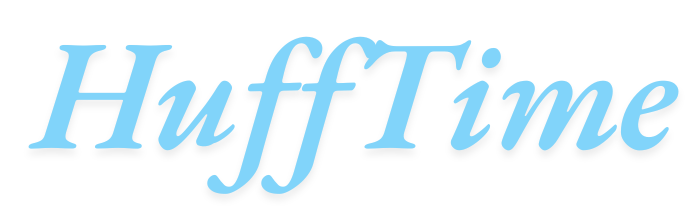Why Is My Roku TV Screen Black? A black screen on your Roku TV can be frustrating, especially when you’re ready to stream your favorite show or movie. While the issue can stem from various causes—ranging from simple settings glitches to hardware failures—most problems have straightforward solutions.
In this guide, we’ll explore the most common reasons why your Roku TV screen turns black and provide step-by-step troubleshooting methods to restore your display.
Table of Contents
Common Causes of a Black Screen on Roku TV
1. Power or Connection Issues
A loose power cable, faulty outlet, or improper shutdown can cause the TV to display a black screen.
How to Fix It:
- Check that the power cord is securely plugged into both the TV and the outlet.
- Try a different power outlet or power strip.
- Unplug the TV for 60 seconds, then plug it back in to perform a hard reset.
2. Input Source Problems
If the TV is set to the wrong input source (e.g., HDMI instead of Roku), you may see a black screen.
How to Fix It:
- Press the Input or Source button on your remote and select the correct input (e.g., HDMI 1, Roku Home).
- If using an external device (like a cable box or gaming console), ensure it’s powered on.
3. Backlight or Display Failure
If the TV turns on (you hear sound or see a faint image with a flashlight test), the backlight may be failing.
How to Fix It:
- Shine a flashlight on the screen—if you see a dim image, the backlight needs repair.
- Adjust the backlight settings in Settings > Display > Brightness.
- Contact Roku or the manufacturer if the TV is under warranty.
4. Software or Firmware Glitch
A frozen system or failed update can cause the screen to go black.
How to Fix It:
- Restart the TV by going to Settings > System > Power > System restart.
- If the screen is unresponsive, unplug the TV for 5 minutes and restart.
- Check for updates in Settings > System > System update.
5. HDMI or Cable Issues
A faulty HDMI cable or port can interrupt the signal, resulting in a black screen.
How to Fix It:
- Unplug and reconnect the HDMI cable.
- Try a different HDMI port or cable.
- Test the device (e.g., streaming stick, game console) on another TV.
6. Remote Control Not Working
If the remote isn’t responding, the TV may appear off when it’s actually on.
How to Fix It:
- Replace the remote batteries.
- Use the Roku mobile app as a temporary remote.
- Re-pair the remote via Settings > Remotes & devices > Remote.
7. Screen Resolution Mismatch
An incorrect resolution setting (e.g., 4K on a 1080p TV) can cause a black screen.
How to Fix It:
- Hold the Reset button on the remote for 20 seconds to reset display settings.
- If using an external device, adjust its resolution settings.
8. Overheating
Roku TVs can shut down or display a black screen if they overheat.
How to Fix It:
- Turn off the TV and let it cool for 30 minutes.
- Ensure proper ventilation around the TV.
- Clean dust from vents.
Step-by-Step Troubleshooting Guide
If your Roku TV screen is black, follow these steps to diagnose and fix the issue:
1. Check Power and Basic Connections
- Ensure the TV is plugged in and the power LED is on.
- Try a different power outlet.
2. Test the Remote
- Press the Home button—if the TV responds, the issue may be input-related.
- Use the Roku mobile app if the remote isn’t working.
3. Force Restart the TV
- Unplug the TV for 60 seconds, then plug it back in.
- Wait for the Roku logo to appear.
4. Check Input Source
- Press the Input/Source button and select the correct HDMI or Roku input.
5. Inspect HDMI Connections
- Swap HDMI cables or try a different port.
- Test the connected device (e.g., Fire Stick, gaming console) on another TV.
6. Perform a Factory Reset (Last Resort)
- Go to Settings > System > Advanced system settings > Factory reset.
- This will erase all settings, so only use it if other fixes fail.
FAQs: Why Is My Roku TV Screen Black?
1. Why is my Roku TV on but the screen is black?
This usually indicates a backlight failure, incorrect input source, or HDMI issue. Check connections and test with a flashlight.
2. How do I reboot my Roku TV if the screen is black?
Unplug the TV for 60 seconds, then plug it back in. If the remote works, go to Settings > System > Restart.
3. Can a bad HDMI cable cause a black screen?
Yes, a damaged or loose HDMI cable can interrupt the signal. Try a different cable or port.
4. Why does my Roku TV screen go black after a few seconds?
This could be due to sleep settings, overheating, or a failing backlight. Adjust Settings > Power and check ventilation.
5. How do I know if my Roku TV backlight is broken?
Shine a flashlight on the screen—if you see a faint image, the backlight may need repair.
6. Why is my Roku TV stuck on a black screen after an update?
A failed update can cause this. Try a factory reset or contact Roku support.
7. Can a power surge cause a black screen?
Yes, power surges can damage internal components. Use a surge protector and try resetting the TV.
Final Thoughts
A black screen on your Roku TV can usually be fixed with basic troubleshooting—checking power, input sources, and cables first. If the issue persists, a factory reset or professional repair may be needed.
To prevent future problems:
- Keep your Roku TV updated.
- Use a surge protector.
- Ensure proper ventilation to avoid overheating.