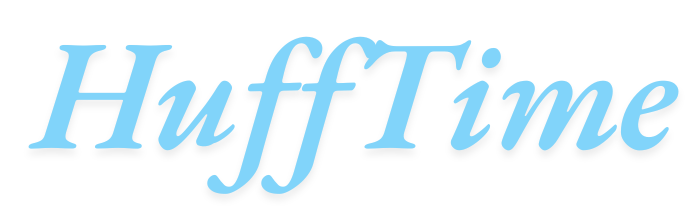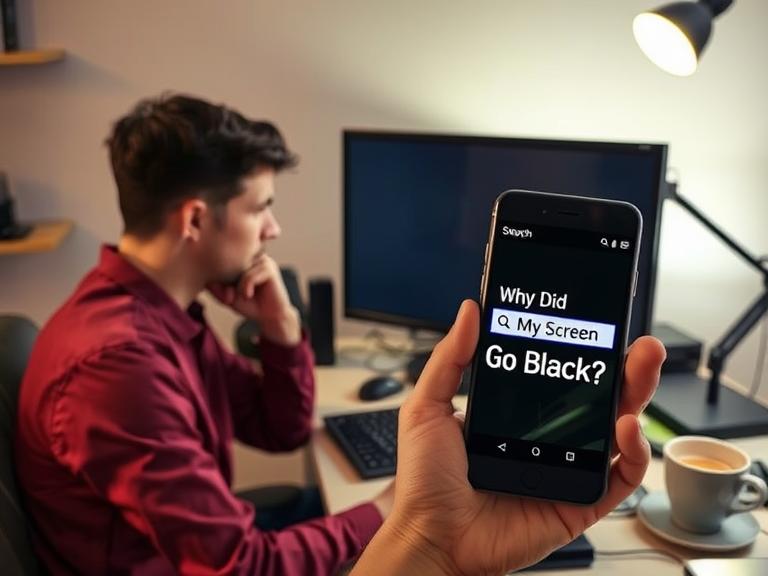Why Did My Screen Go Black? Few things are as frustrating as your screen suddenly going black. Whether you’re working on an important project, watching a movie, or gaming, an unexpected black screen can disrupt everything. But what causes this issue, and how can you fix it?
In this guide, we’ll explore the most common reasons why screens go black and provide practical solutions to get your display back to normal.
Table of Contents
Common Causes of a Black Screen
A black screen can result from hardware failures, software glitches, or connection problems. Below are the most frequent culprits:
1. Loose or Faulty Cable Connections
If your monitor suddenly goes black, the first thing to check is the cable connecting it to your computer (HDMI, DisplayPort, VGA, etc.). A loose or damaged cable can interrupt the signal, causing the screen to turn off.
How to Fix It:
- Unplug and reconnect the cable at both ends.
- Try a different cable or port if available.
- If using an adapter (e.g., HDMI to VGA), ensure it’s functioning properly.
2. Graphics Card Issues
A failing or improperly seated graphics card (GPU) can cause a black screen. This is especially common after a driver update or hardware change.
How to Fix It:
- Restart your computer.
- If using a dedicated GPU, reseat it in the motherboard.
- Update or roll back GPU drivers (try Safe Mode if the screen is black on startup).
3. Overheating
Computers and monitors shut down or display a black screen when they overheat to prevent damage. Dust buildup, poor ventilation, or a failing cooling system can trigger this.
How to Fix It:
- Clean dust from vents and fans.
- Ensure proper airflow around your device.
- Check CPU/GPU temperatures using monitoring software.
4. Software or Driver Conflicts
A recent update, corrupted system files, or incompatible drivers can lead to a black screen. This often happens after installing new software or Windows updates.
How to Fix It:
- Boot into Safe Mode (press F8 or Shift + Restart during startup).
- Uninstall recent updates or problematic drivers.
- Use System Restore to revert to a previous stable state.
5. Power Supply Problems
If your computer turns on but the screen stays black, the power supply unit (PSU) might be failing, especially if you hear unusual noises.
How to Fix It:
- Test with a different power cable or outlet.
- Check if the PSU fan is spinning.
- Replace the PSU if it’s faulty.
6. Monitor or Display Failure
Sometimes, the issue isn’t with the computer but the monitor itself. A malfunctioning backlight or damaged screen can cause a black display even if the device is on.
How to Fix It:
- Shine a flashlight on the screen—if you see a faint image, the backlight may be dead.
- Test the monitor with another device (like a laptop or gaming console).
- If under warranty, contact the manufacturer for repairs.
7. Operating System Crash
A severe system crash (like the infamous “Black Screen of Death” in Windows) can leave you with a blank display even though the computer is running.
How to Fix It:
- Force restart the PC.
- Boot into Recovery Mode and repair startup files.
- Reinstall the OS as a last resort.
How to Troubleshoot a Black Screen Step-by-Step
If your screen goes black, follow these steps to diagnose and fix the issue:
1. Check Basic Connections
- Ensure all cables are securely plugged in.
- Try a different monitor or TV to rule out display failure.
2. Restart the Device
- Hold the power button for 10+ seconds to force shut down, then restart.
- For laptops, remove the battery (if possible) and reconnect it.
3. Test External Displays
- Connect your PC to another monitor/TV to see if the issue persists.
4. Boot Into Safe Mode
- Restart and press F8 (Windows) or Shift + Restart to access troubleshooting options.
- If the screen works in Safe Mode, a software/driver issue is likely.
5. Update or Roll Back Drivers
- Open Device Manager (press Win + X).
- Locate Display Adapters, right-click your GPU, and update or roll back drivers.
6. Check for Overheating
- Use software like HWMonitor to check temperatures.
- Clean dust from fans and vents.
7. Reset BIOS/UEFI Settings
- Restart and enter BIOS (usually Del, F2, or F12).
- Load default settings and save changes.
8. Reinstall the Operating System
- If all else fails, a clean OS install may be necessary (back up data first).
FAQs: Why Did My Screen Go Black?
1. Why does my computer turn on but the screen stays black?
This usually indicates a display connection issue, GPU failure, or corrupted drivers. Check cables, test another monitor, and boot into Safe Mode.
2. Can a virus cause a black screen?
Yes, malware can corrupt system files or display drivers, leading to a black screen. Run an antivirus scan in Safe Mode.
3. Why does my laptop screen go black but the computer is still running?
This could be due to overheating, a failing backlight, or power settings. Try adjusting sleep settings or connecting an external monitor.
4. How do I fix a black screen after a Windows update?
Boot into Safe Mode, uninstall recent updates, or use System Restore to revert to a previous state.
5. Why does my monitor say “No Signal” then go black?
This means the display isn’t receiving input. Check cables, GPU connections, and try another port.
6. Can a dead CMOS battery cause a black screen?
Yes, a failing CMOS battery can prevent proper booting, leading to a black screen. Replace the battery if needed.
7. Why does my screen go black randomly while gaming?
Overheating, GPU driver crashes, or insufficient power supply are common causes. Monitor temperatures and update drivers.
Final Thoughts
A black screen can stem from various issues, ranging from simple cable problems to serious hardware failures. By systematically checking connections, drivers, and hardware components, you can often diagnose and fix the problem without professional help.
If none of these solutions work, the issue may require professional repair—especially if it’s a failing GPU, motherboard, or monitor. Always back up important data regularly to prevent loss during unexpected crashes.