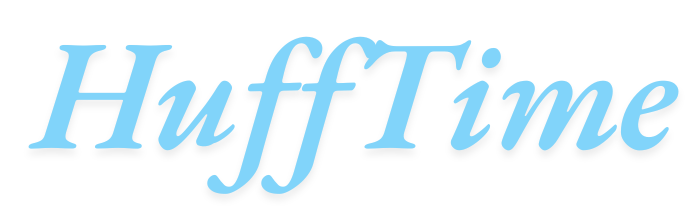Why Are There Lines on My Computer Screen? Few computer issues are as distracting or concerning as unexpected lines appearing on your display. Whether they’re horizontal, vertical, flickering, or static, these visual artifacts can significantly impact your productivity and viewing experience. This comprehensive guide examines the most common causes of screen lines and provides actionable solutions to diagnose and fix the problem.
Table of Contents
Common Causes of Screen Lines
Understanding what’s behind your display issues is the first step toward resolution. Here are the most frequent culprits:
1. Loose or Damaged Cable Connections (Most Common Fix)
- Symptoms: Intermittent lines that come and go, lines that change when you move the laptop or adjust the cable
- Affects: Both laptops and external monitors
- Solution:
- For external monitors: Reseat both ends of the video cable (HDMI, DisplayPort, VGA)
- For laptops: Gently wiggle the screen to check for connection issues (may indicate internal ribbon cable problems)
2. Failing Graphics Processing Unit (GPU)
- Symptoms: Lines appear across all applications, artifacts in graphics-intensive programs
- Warning Signs:
- Lines persist on external displays
- Computer crashes during graphic tasks
- Distortions in 3D applications or games
- Troubleshooting:
- Update graphics drivers
- Test with a different monitor
- Monitor GPU temperatures
3. Damaged LCD Panel
- Symptoms:
- Permanent lines in the same location
- Visible cracks or pressure marks
- Worsening display over time
- Common Causes:
- Physical impact or pressure on screen
- Manufacturing defects
- Age-related deterioration
4. Outdated or Corrupt Display Drivers
- Symptoms:
- Lines appear after system updates
- Display glitches only in certain applications
- Resolution or scaling issues
- Solution:
- Roll back display drivers
- Perform clean installation of graphics software
5. Electrical Interference (Less Common)
- Symptoms:
- Wavy or moving lines
- Interference patterns
- Issues near powerful electrical devices
- Fix:
- Move away from potential interference sources
- Use shielded cables
- Try different power outlets
Step-by-Step Troubleshooting Guide
Follow these steps to diagnose and potentially resolve your screen line issues:
Step 1: Basic Checks
- Restart your computer
- Check for loose cables (external monitors)
- Adjust screen resolution and refresh rate
- Test with different applications
Step 2: Isolate the Problem
- For laptops: Connect to an external monitor
- If lines appear on both: GPU issue
- If only on laptop screen: LCD or internal cable problem
- For desktops: Try a different monitor/cable
Step 3: Software Solutions
- Update graphics drivers:
- Windows: Device Manager > Display adapters
- Mac: System Preferences > Software Update
- Boot in Safe Mode (Windows) to check for software conflicts
- Reset display settings to default
Step 4: Hardware Diagnostics
- Visually inspect for physical damage
- Gently flex the laptop screen (if lines change, it’s likely a cable issue)
- Check for overheating components
- Test with alternate video ports if available
When to Seek Professional Repair
Consider professional help if:
- Lines persist after all troubleshooting
- You notice expanding discoloration
- The device is under warranty
- You’re uncomfortable with internal repairs (especially for laptops)
Prevention Tips
Extend your display’s lifespan with these practices:
- Avoid placing heavy objects on laptops
- Clean screens properly (no alcohol-based cleaners)
- Use surge protectors
- Handle cables gently
- Keep system drivers updated
FAQs About Screen Lines
1. Can screen lines fix themselves?
Temporary lines from software glitches might resolve, but hardware issues typically worsen without intervention.
2. How much does screen replacement cost?
Laptop screens: $100-$300
Desktop monitors: Often better to replace entire unit
3. Are vertical lines worse than horizontal?
Not necessarily – both indicate similar potential issues, though vertical lines more often suggest GPU problems.
4. Can magnets cause screen lines?
Modern LCDs are generally magnet-resistant, but strong electromagnetic fields could cause temporary distortion.
5. Why do lines appear when my computer heats up?
Heat exacerbates connection issues and can reveal failing components. This often indicates impending hardware failure.
6. How long do I have before a failing screen dies completely?
Could be days to months. Back up important data and plan for replacement.
7. Are lines covered under warranty?
Typically yes, unless caused by physical damage. Check manufacturer policies.
Conclusion
Screen lines can stem from various causes ranging from simple connection issues to serious hardware failures. By methodically testing potential causes – starting with the simplest solutions first – you can often diagnose and sometimes fix the problem yourself. Remember that persistent display issues usually indicate hardware problems that may require professional repair or replacement.
For minor issues, a simple cable reseating or driver update might restore your display. For more serious cases, understanding the root cause helps you make informed decisions about repairs versus replacement. Always consider the age and value of your device when deciding on repair options.