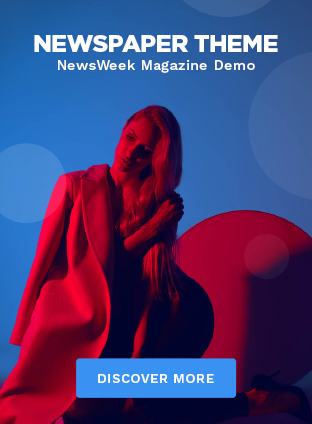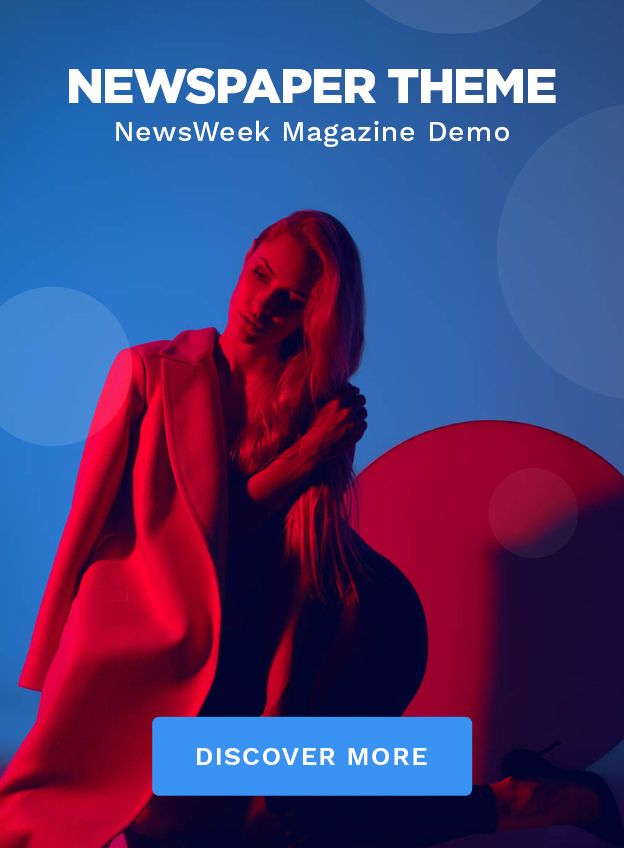Generally, Microsoft Office 365 users do not have a direct way to make an Office 365 Mailbox backup to local storage. Microsoft ensures that data is secure in the Office cloud environment. But, it is eligible where users want to backup Office 365 emails and other items. Users can store a copy of the cloud data they need, convenient for further references.
Office 365 mailbox backup is possible through the eDiscovery method manually or by using specialized third-party software.
Manual method (eDiscovery tool):
The eDiscovery tool needs to log in to your Office 365 account and open the Exchange Admin Centre.
Steps of manual method:
- Mainly, you keep in mind that you have to become an eDiscovery Roles group member.
- Add manually by selecting Permissions >> Admin Roles >> Discovery Management >> Mailbox Import Export. Then click Save.
- Now, click Compliance Management and tab to the “in-place eDiscovery & hold,” then select “New (+).”
- Here, you need to provide the Name and Description for search and click Next.
- Also can filter your mailboxes based on criteria and click on the Next button.
- The In-Place Hold Settings wizard mentions the number of days for the data items. It preserves it before getting deleted from the server.
- Then, click Finish to export this search into PST files.
- After that, it lists all the generated searches; click Preview search results.
- Now, click Download the PST files to the local storage location.
Run Security warning:
- A security warning dialog box appears; run it to Office 365 Mailbox backup.
- Select the desired location to save PST files using the eDiscovery PST Export Tool dialog box.
- Then, click on Start to export the Office 365 mailbox to PST.
- Now, enter the Office 365 account credentials and then click OK.
- After completing the process, click on Close to exit.
As a result, we identify this method as a challenging and lengthy process. It does not provide the complete Office 365 mailbox backup with ease.
So it is better to use professional software that can make it possible in an error-free and secure way. And Shoviv Office 365 backup and restore software is the top-notch solution.
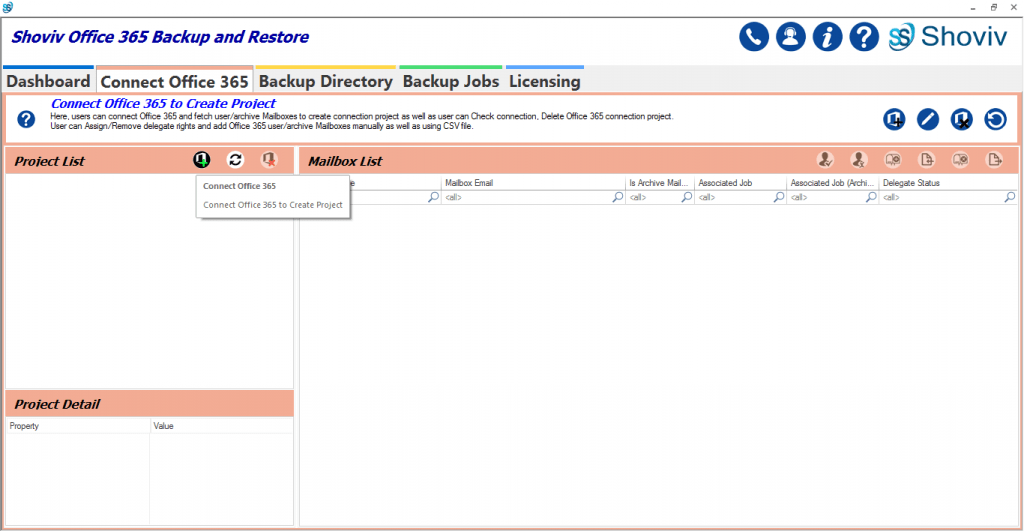
Shoviv Office 365 backup and restore software:
It is an advanced approach in terms of speed and user-centric features. This software has a dual facility that can provide Office 365 mailbox backup and restore in a single dashboard. It backs up Office emails and other data into PST files. You can split the PST file if it results in a larger size.
Key features:
- It enables the backup of entire mailboxes of Office 365 to PST files.
- A scheduler feature allows setting up the backup process on a daily, weekly, and monthly basis.
- Splits large PST files to save them into multiple smaller PST files as per the size selected by the users.
- Easily restores Office mailbox from backup and other PST files.
Furthermore, if you want to test Shoviv Office 365 mailbox backup tool before licensing, it is possible with a free demo version for users’ convenience.