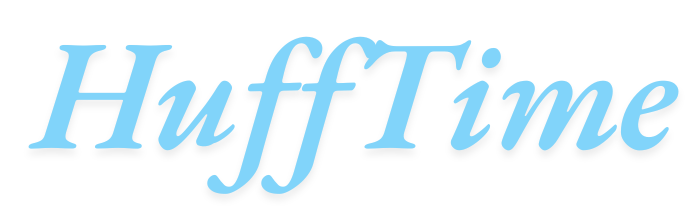How to Unzoom Computer Screen: Have you ever accidentally zoomed in on your computer screen, making everything appear uncomfortably large? Whether it happened from an errant keyboard shortcut or a misconfigured setting, an over-zoomed display can be frustrating. This comprehensive guide will walk you through multiple methods to unzoom your computer screen across different operating systems and scenarios.
Table of Contents
Understanding Why Screens Zoom In
Before fixing the issue, it helps to know what causes it:
- Keyboard shortcuts (Common culprits: Ctrl+Plus, Ctrl+Mouse Wheel)
- Display settings changes (Resolution or scaling adjustments)
- Accessibility features (Magnifier tools)
- Application-specific zoom (Browsers, document viewers)
- Graphics driver issues (Rare, but possible)
Method 1: Keyboard Shortcuts to Unzoom
For Most Computers:
- Windows/Linux:
Ctrl + 0(Zero) resets zoom to default - Mac:
Command + 0resets in most applications - Universal:
Ctrl + Minus (-)zooms out incrementally
Browser-Specific Shortcuts:
| Browser | Reset Zoom | Zoom Out |
|---|---|---|
| Chrome | Ctrl+0 | Ctrl+- |
| Firefox | Ctrl+0 | Ctrl+- |
| Edge | Ctrl+0 | Ctrl+- |
| Safari | Cmd+0 | Cmd+- |
Pro Tip: Check your browser’s zoom level in the address bar (usually shows as a percentage when not at 100%)
Method 2: Display Scaling Adjustments
Windows 10/11:
- Right-click desktop → Display settings
- Under “Scale & layout”:
- Set “Scale” to 100% (Recommended)
- Or adjust slider to preferred size
- For multiple monitors: Select each display to adjust individually
macOS:
- Go to Apple Menu → System Preferences → Displays
- Select “Default for display” or adjust resolution
- Use “Scaled” for more options (Hold Option while clicking for more resolutions)
Linux (GNOME):
- Open Settings → Displays
- Adjust “Scale” or “Resolution”
- Use
Alt+Super+Minusto zoom out (Super = Windows key)
Method 3: Using Magnifier Tools
If accessibility features are causing the zoom:
Windows Magnifier:
- Press
Win + Plusto open Magnifier - Press
Win + Minusto zoom out - Turn off with
Win + Esc
macOS Zoom:
- Press
Command + Option + Minusto zoom out - Disable in System Preferences → Accessibility → Zoom
Method 4: Application-Specific Solutions
Different programs handle zoom independently:
Microsoft Office:
- View tab → Zoom → Set to 100%
- Or use
Ctrl + Mouse Wheel Down
PDF Viewers:
- Look for “Actual Size” or 100% option
- Adobe Reader:
Ctrl + 0
Image Viewers:
- Typically have a “Fit to Window” or 100% button
Method 5: Reset Display Resolution
When everything appears too large:
Windows:
- Right-click desktop → Display settings
- Under “Display resolution”:
- Select recommended resolution (marked as such)
- Try different resolutions if needed
macOS:
- System Preferences → Displays
- Select “Scaled” → Choose higher resolution
Method 6: Graphics Driver Reset
For persistent zoom issues:
- Update graphics drivers (NVIDIA/AMD/Intel)
- Reset graphics settings to default
- For Windows:
Win + Ctrl + Shift + Bresets graphics driver
Preventing Future Zoom Accidents
- Be mindful of
Ctrl + Mouse Wheelcombinations - Disable accidental zoom shortcuts if needed
- Create system restore points before changing display settings
- Bookmark this guide for quick reference
FAQs About Screen Zoom Issues
1. Why did my computer screen suddenly zoom in?
Most common causes are accidental keyboard shortcuts (Ctrl+Plus) or touchpad gestures (pinch-to-zoom).
2. How do I permanently disable auto-zoom?
- Browsers: Disable zoom settings in accessibility options
- Windows: Turn off Magnifier in Ease of Access settings
- Mac: Disable zoom in Accessibility preferences
3. Why won’t Ctrl+0 reset my zoom?
Some applications handle zoom differently. Try:
- Application’s View menu
- Checking for custom keyboard shortcuts
- Restarting the program
4. Can mouse scroll zoom be disabled?
Yes, through:
- Browser extensions
- System settings (varies by OS)
- Mouse driver software
5. Why is everything large after connecting to a projector?
Windows sometimes adjusts scaling for external displays. Reset in Display settings.
6. How do I zoom out without a keyboard?
- On-screen keyboard
- Touchscreen pinch gesture
- Application menus
7. Can viruses cause zoom issues?
Extremely rare. More likely a setting or driver issue. Run antivirus if other symptoms exist.
When to Seek Professional Help
Consider technical support if:
- All methods fail
- Zoom issues accompany other display problems
- You suspect hardware failure
- The problem persists across multiple user accounts
Conclusion
Accidentally zoomed-in computer screens are common but easily fixable once you know the right techniques. Whether it’s a simple keyboard shortcut, display setting adjustment, or accessibility feature toggle, one of these methods should restore your display to normal. Remember that most zoom changes are application-specific, so if one program appears zoomed while others look normal, focus on that particular application’s settings.
For future prevention, consider disabling zoom shortcuts if you frequently trigger them accidentally, or keep this guide bookmarked for quick reference. With these troubleshooting steps, you’ll never have to struggle with an over-zoomed display again.