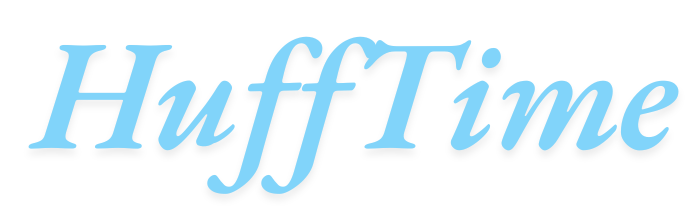How to Turn Off Auto Rotation While Moving WoW: In the world of World of Warcraft (WoW), precision and control over your character’s movements can make a big difference—whether you’re PvPing, raiding, or simply exploring Azeroth. One issue many players face, especially newer ones or those returning after updates, is automatic camera rotation while moving. This auto-rotation can be distracting, disorienting, or downright annoying when you’re trying to play with custom camera angles or pull off specific tactics.
In this article, we’ll take a deep dive into how to turn off auto rotation while moving in WoW, what causes it, and why disabling it might help improve your gameplay. Whether you’re a beginner or a seasoned veteran, gaining full control over your camera can drastically enhance your experience.
Table of Contents
What Is Auto Rotation While Moving?
In WoW, auto rotation refers to the camera automatically aligning with your character’s movement direction while you walk, run, or strafe. It’s intended to give a more immersive feel and maintain a third-person behind-the-back view—but it can backfire in competitive or situational gameplay where manual control is preferred.
This setting is especially noticeable when you:
- Move forward using both mouse buttons.
- Navigate tight spaces or rotate your character manually.
- Use follow or auto-run commands.
Why Disable Auto Rotation?
Disabling this setting provides several key advantages:
1. Greater Control Over Viewpoint
Manual camera control lets you position the camera exactly where you want it—useful for spotting enemies, navigating terrain, or staying aware of surroundings in PvP.
2. Better for Multi-Boxing or PvP
Many advanced players, especially in PvP, prefer to manage their view separately from their movement. This helps in kiting, spellcasting while moving, and maintaining awareness.
3. Prevents Motion Sickness
For some players, automatic camera shifts cause motion blur or nausea, particularly in long sessions.
How to Turn Off Auto Rotation While Moving in WoW
Let’s explore the step-by-step methods you can use to disable or manage camera auto-rotation in WoW. Depending on your setup, preferences, and version of WoW (Retail or Classic), some options might vary.
🔧 Method 1: Adjust Camera Settings in the Game Menu
- Open the Main Menu (Esc)
PressEscon your keyboard to bring up the main menu. - Go to “Interface” > “Camera”
This section allows you to customize camera behaviors. - Look for These Settings:
- “Smart Camera” (Retail WoW only):
If enabled, the camera will attempt to follow your character automatically. Set this to Off. - “Camera Following Style” (Classic):
Choose the option that says Never Adjust Camera or Only When Moving Backward to reduce auto rotation.
- “Smart Camera” (Retail WoW only):
- Disable “Reset Camera on Movement” (if available)
This stops the camera from snapping back into default view when you start moving. - Save Your Settings and Exit
🧭 Method 2: Use Console Commands
For deeper customization, console commands can be entered in WoW’s chat window. These commands allow you to override certain settings not fully exposed in the interface.
Common Commands:
- Disable camera auto-follow: bashCopyEdit
/console cameraSmoothTrackingStyle 0 - Set camera distance manually (optional): bashCopyEdit
/console cameraDistanceMaxZoomFactor 2.6 - Disable smart camera (Retail): bashCopyEdit
/console cameraSmartPivot 0
These commands can be added to a macro or typed each time, though most will persist between sessions.
🎮 Method 3: Mouse and Keybind Settings
Sometimes, auto rotation is affected by how your mouse is configured. For example, using both mouse buttons to move forward can cause the camera to rotate automatically.
Solutions:
- Unbind or Reassign Mouse Button Movement:
Go to Keybindings > Movement Keys > Unbind or reassign “Move Forward” or “Turn Left/Right” from mouse buttons. - Avoid Holding Both Mouse Buttons Together:
This method of movement often triggers auto-rotation. Try using W-A-S-D keys and holding down the right mouse button for manual camera control instead.
🛠️ Method 4: Add-ons That Manage Camera Behavior
Several add-ons can give you more refined control over the camera and character movement. Look into these:
- DynamicCam – Offers advanced camera automation and profile creation.
- Leatrix Plus – A utility add-on with camera, interface, and quality-of-life improvements.
Once installed, configure the add-on to lock or limit camera rotation as needed.
Best Practices for Manual Camera Control
If you turn off auto-rotation, you’ll need to become more comfortable managing the camera yourself. Here are a few tips:
- Use the Right Mouse Button: Hold and drag to rotate the view around your character smoothly.
- Use Mouse Scroll for Zoom: Scrolling in and out gives you quick adjustments without needing to go to settings.
- Practice in Open Areas: Try controlling the camera in wide zones like Stormwind or Orgrimmar before jumping into dungeons or PvP.
Potential Downsides of Disabling Auto Rotation
While turning off auto-rotation offers more freedom, it comes with a few trade-offs:
| Concern | Description |
|---|---|
| Steeper Learning Curve | New players might struggle at first without the camera automatically adjusting. |
| Situational Awareness Risk | If you forget to rotate the camera, you may miss enemies approaching from behind. |
| May Conflict with Some Mounts or Abilities | Certain in-game animations or mounts automatically adjust camera orientation. |
Despite these, most experienced players find the benefits of manual control far outweigh the downsides.
Conclusion
Turning off auto rotation while moving in WoW is a personal preference—but for many players, it drastically improves the gameplay experience. Whether you’re battling in PvP, exploring new zones, or diving into raids, having full control over your camera means better awareness, accuracy, and comfort.
By tweaking in-game settings, using commands, or installing add-ons, you can fine-tune your camera behavior to match your playstyle. The result? A more immersive and customizable journey through the World of Warcraft.
FAQs
❓ How do I stop the camera from moving automatically in WoW?
You can disable auto camera movement by going to Interface > Camera settings and turning off “Smart Camera” or adjusting the follow style to “Never.”
❓ What is the console command to turn off auto camera rotation?
Use /console cameraSmoothTrackingStyle 0 to disable the smooth automatic following behavior.
❓ Why does my camera keep snapping behind my character when I move?
This is due to auto-follow settings or using both mouse buttons to move. Adjust your settings or change how you move your character.
❓ Will turning off auto rotation affect flying or swimming?
It may slightly impact how the camera follows your character in 3D environments, but you can always re-enable it when needed.
❓ Do these settings work in WoW Classic and Retail?
Yes, though the labels and availability may differ slightly. Retail has “Smart Camera” options, while Classic uses “Camera Following Style.”