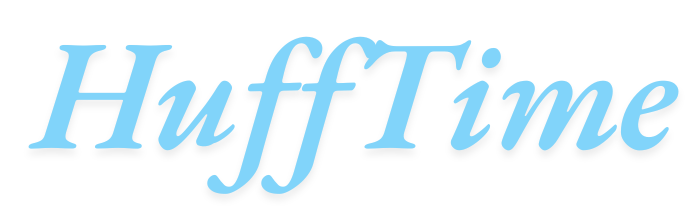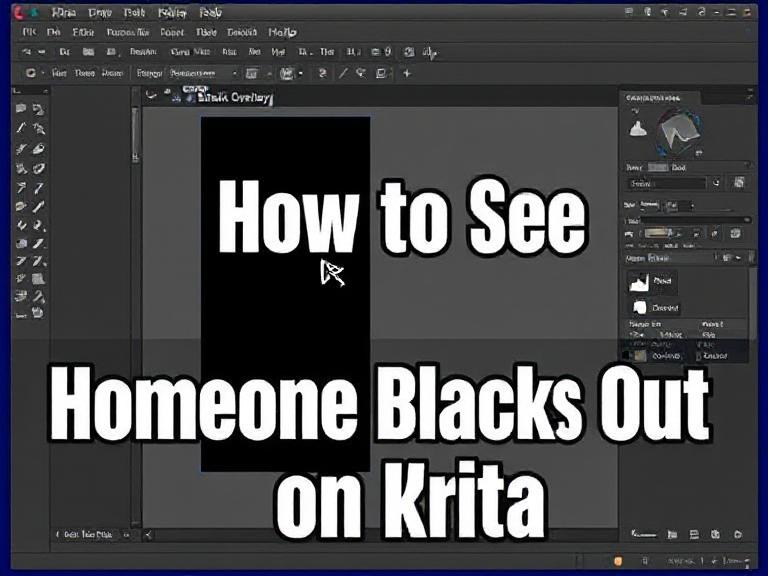How to See Images Someone Blacks Out on Krita: Krita is a powerful open-source digital painting software used by artists worldwide. Sometimes, you may receive a Krita file (.kra) where parts of the image are intentionally blacked out or obscured. Whether you’re reviewing artwork, collaborating with others, or trying to recover hidden elements, you might wonder: How can you see images someone blacks out on Krita?
This guide will explore legitimate methods to view obscured layers in Krita, ethical considerations, and troubleshooting steps—without violating privacy or copyright laws.
Table of Contents
Understanding Blacked-Out Layers in Krita
When an artist blacks out parts of an image in Krita, they typically use one of these methods:
- Solid Black Paint Layer – A filled layer covering parts of the image.
- Opacity Reduction – Lowering layer transparency to hide content.
- Layer Masking – Using grayscale masks to conceal areas.
- Deleting/Erasing Content – Permanently removing pixels.
Depending on the method used, you may or may not be able to recover the hidden content.
Method 1: Checking Layer Visibility
The simplest way to see blacked-out content is to inspect the layer stack:
- Open the Krita file (.kra).
- Go to Layers Docker (usually on the right side).
- Look for:
- Black-filled layers (toggle visibility by clicking the eye icon).
- Mask layers (right-click and disable the mask).
- Opacity adjustments (increase opacity slider).
If the artist simply painted over the image, hiding or deleting the top layer may reveal the original content.
Method 2: Adjusting Layer Blending Modes
Sometimes, blacked-out areas use blending modes like Multiply or Darken. Try:
- Select the obscured layer.
- Change the Blending Mode (drop-down menu in Layers Docker).
- Test modes like Normal, Screen, or Lighten to reveal hidden details.
Method 3: Using the Histogram Docker
If the image is darkened but not fully blacked out:
- Go to Settings > Dockers > Histogram.
- Adjust Levels or Curves to brighten shadows.
- This may reveal partially hidden elements.
Method 4: Exporting and Editing in Another Program
If Krita’s tools don’t work:
- Export the image as a PNG or PSD.
- Open it in GIMP or Photoshop.
- Use Brightness/Contrast or Shadows/Highlights adjustments.
Can You Recover Permanently Deleted Content?
- If the artist used “Erase” or “Cut”: The pixels are gone unless the file has history snapshots (unlikely in shared files).
- If the file has .kra backup files: Check for older versions in the folder.
Ethical and Legal Considerations
⚠️ Important:
- Respect privacy and copyright—do not attempt to uncover hidden content without permission.
- Editing someone else’s work without consent may violate terms.
- Krita files shared for review may intentionally hide WIP elements.
FAQs About Viewing Blacked-Out Images in Krita
1. Can I unlock password-protected Krita files?
No, Krita does not have password protection. If a file won’t open, it may be corrupted.
2. Why can’t I see hidden layers even after disabling masks?
The artist may have flattened the image or deleted layers permanently.
3. Does Krita save hidden layer history?
No, unless the artist enabled Undo History and saved the .kra file with it (rare).
4. Is there a “hidden data” recovery tool for Krita?
No, unlike Photoshop, Krita does not store extensive metadata for recovery.
5. Can I extract hidden layers from a merged image?
No, merged layers combine pixels permanently.
6. Why do artists black out parts of their Krita files?
Common reasons:
- Work-in-progress (WIP) previews
- Hiding spoilers for comic/book art
- Protecting unpublished designs
7. How can I prevent others from revealing my hidden layers?
- Flatten visible layers before sharing.
- Export as PNG/JPG instead of .kra.
- Use irreversible erasing instead of masking.
Conclusion
While Krita offers ways to view obscured layers (if they’re just hidden or masked), permanently deleted or flattened content cannot be recovered. Always respect the artist’s intentions when working with shared files.
For collaborators: Communicate openly if you need access to hidden layers. For artists: Protect your work by exporting secure formats when sharing drafts.
Krita remains a versatile tool, but its transparency also means users should be mindful of privacy and file management when handling sensitive artwork.