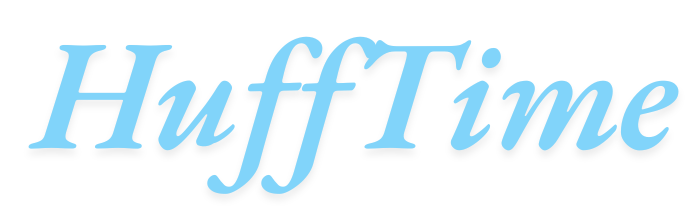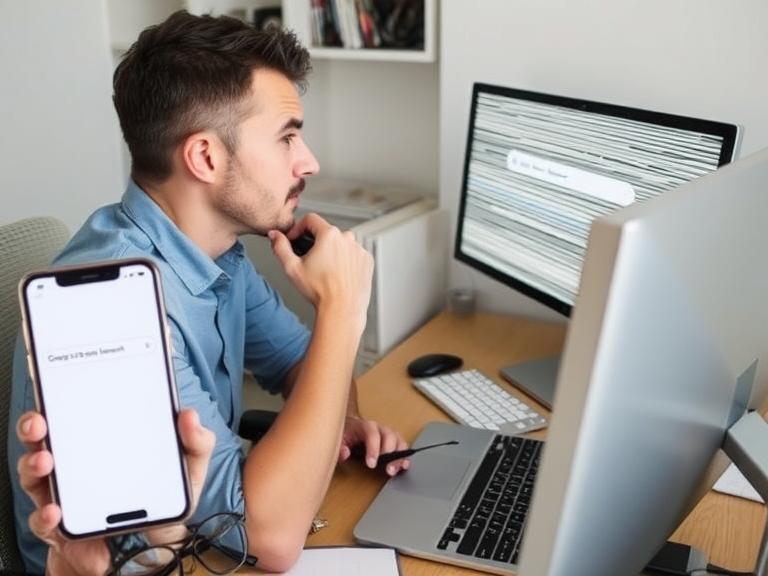How to Rotate Screen on MacBook: Screen rotation on MacBook computers might not be as straightforward as on tablets or smartphones, but it’s certainly possible and can be incredibly useful in various scenarios. Whether you’re working with vertical documents, creating presentations, or troubleshooting display issues, understanding how to rotate your MacBook’s screen can enhance your productivity and solve specific workflow challenges.
Table of Contents
Understanding MacBook Display Capabilities
Before diving into the rotation methods, it’s important to understand that not all MacBook models handle screen rotation identically. The capability largely depends on your macOS version, the specific MacBook model, and whether you’re rotating the built-in display or an external monitor. Modern MacBooks running recent versions of macOS have more robust display management features compared to older models.
The built-in display on most MacBooks can be rotated, though the process isn’t as intuitive as simply pressing a button or using a gesture. Apple has designed their laptops primarily for standard landscape orientation, which means rotation features are somewhat hidden within system preferences and require deliberate action to activate.
Method 1: Using System Preferences (macOS Monterey and Later)
The most reliable method for rotating your MacBook screen involves accessing the Display settings through System Preferences. Start by clicking the Apple menu in the top-left corner of your screen, then select “System Preferences” from the dropdown menu. In newer versions of macOS, this might be called “System Settings.”
Navigate to the “Displays” section, which typically features a monitor icon. Once you’re in the Displays preferences, you’ll see various options for configuring your screen. Look for a dropdown menu labeled “Rotation” or “Orientation.” This menu typically offers four options: Standard (0 degrees), 90 degrees, 180 degrees, and 270 degrees.
Select your desired rotation angle from this dropdown menu. The screen will immediately rotate to your chosen orientation. If you find the new orientation disorienting or incorrect, you can quickly revert by accessing the same menu and selecting “Standard” or trying a different angle.
Method 2: Keyboard Shortcuts and Terminal Commands
For users comfortable with command-line interfaces, Terminal offers an alternative method for screen rotation. Open Terminal from the Applications folder or by using Spotlight search. The specific command varies depending on your macOS version, but generally involves using the “displayplacer” command or AppleScript commands.
One approach involves using AppleScript to control display settings programmatically. You can create simple scripts that rotate the display to specific orientations and save these as applications for quick access. This method is particularly useful for users who need to rotate their screens frequently and want a faster activation method.
Advanced users might also explore third-party utilities that provide keyboard shortcuts for screen rotation. These applications typically run in the background and allow you to assign custom key combinations for instant screen rotation without navigating through system menus.
Method 3: External Monitor Rotation
Rotating external monitors connected to your MacBook often provides more flexibility than rotating the built-in display. When you connect an external monitor, it appears as a separate display in your System Preferences, complete with its own rotation settings.
Access the Displays preferences while your external monitor is connected. You’ll see multiple display representations, each corresponding to a connected screen. Click on the external monitor’s representation to access its specific settings, including rotation options. Many external monitors support all four orientation angles, giving you complete flexibility in how you position your extended workspace.
This approach is particularly valuable for professionals who work with multiple monitors or need specific orientations for particular tasks. Portrait orientation, for example, is excellent for reading long documents, coding, or working with vertical design layouts.
Troubleshooting Common Rotation Issues
Sometimes screen rotation doesn’t work as expected, and understanding common problems can save considerable frustration. One frequent issue occurs when the rotation option appears grayed out or unavailable in System Preferences. This typically happens with certain display configurations or when using specific external monitors that don’t support rotation.
Graphics driver issues can also prevent screen rotation from functioning properly. Updating macOS to the latest version often resolves these compatibility problems. Additionally, some third-party applications or system modifications might interfere with display rotation capabilities.
If rotation seems sluggish or causes display glitches, consider adjusting your display resolution before rotating. Lower resolutions sometimes handle rotation more smoothly, particularly on older MacBook models with less powerful graphics processors.
Practical Applications for Screen Rotation
Screen rotation serves numerous practical purposes beyond novelty. Professional photographers and graphic designers often rotate screens to match the orientation of images they’re editing, providing a more natural workspace for portrait-oriented content.
Programmers frequently appreciate portrait orientation for its ability to display more lines of code simultaneously. The vertical screen real estate makes it easier to follow long functions and understand code structure without constant scrolling.
Document review becomes more efficient with rotated screens, particularly when working with scanned documents, PDFs, or traditional print layouts designed for vertical reading. Legal professionals, researchers, and editors often find rotated displays enhance their workflow significantly.
Presentation preparation can also benefit from screen rotation, especially when creating content designed for specific display orientations or when working with unconventional aspect ratios.
Hardware Considerations and Limitations
Different MacBook models have varying levels of rotation support. Newer MacBooks with Apple Silicon processors generally handle screen rotation more smoothly than older Intel-based models. The integrated graphics capabilities significantly impact rotation performance and available options.
Built-in display rotation might not be supported on all MacBook models, particularly older ones running legacy versions of macOS. In such cases, external monitor rotation often remains available, providing an indirect solution for users who need rotated displays.
Battery life can be affected by screen rotation, particularly if the rotation requires additional graphics processing. Users working on battery power might notice slightly reduced battery life when using rotated displays, though the impact is typically minimal on modern MacBooks.
Best Practices for Screen Rotation
When implementing screen rotation in your workflow, consider starting with external monitors before attempting built-in display rotation. External monitors typically offer more reliable rotation support and don’t affect your MacBook’s primary interface.
Create consistent rotation habits by establishing specific orientations for particular tasks. This approach helps maintain productivity and reduces the disorientation that can accompany frequent orientation changes.
Consider your physical workspace when rotating screens. Ensure your desk setup accommodates rotated displays without creating ergonomic issues or requiring awkward viewing angles.
Conclusion
Screen rotation on MacBook computers offers valuable flexibility for users who need alternative display orientations. While the process requires more deliberate action than on touch devices, the available methods provide reliable solutions for various professional and personal needs. Understanding these techniques, along with their limitations and best practices, enables MacBook users to customize their display experience for optimal productivity and comfort.
Whether you’re working with vertical documents, coding applications, or simply want to try a different perspective on your digital workspace, screen rotation capabilities make your MacBook more adaptable to diverse workflow requirements.
Frequently Asked Questions
Q: Can I rotate the built-in screen on all MacBook models? A: Most modern MacBooks support built-in screen rotation through System Preferences, but older models may have limited or no support. External monitor rotation is more universally supported across different MacBook models.
Q: Will rotating my screen affect performance or battery life? A: Screen rotation typically has minimal impact on performance and battery life on modern MacBooks. Older models might experience slight performance changes, but the effect is generally negligible during normal use.
Q: Why is the rotation option grayed out in my Display preferences? A: This usually occurs when your display doesn’t support rotation, when certain applications are running in full-screen mode, or due to graphics driver issues. Try updating macOS or disconnecting and reconnecting external displays.
Q: Can I set up keyboard shortcuts for quick screen rotation? A: While macOS doesn’t include built-in keyboard shortcuts for rotation, you can create AppleScript applications or use third-party utilities to assign custom shortcuts for this function.
Q: Is it safe to frequently rotate my MacBook screen? A: Yes, screen rotation is a software function that doesn’t cause hardware wear. You can rotate your display as frequently as needed without concern for damaging your MacBook.
Q: Will rotated screens work properly with all applications? A: Most applications adapt automatically to rotated displays, but some older or specialized software might not handle rotation gracefully. Test important applications in rotated mode before committing to extended use.
Q: How do I rotate my screen back to normal if I can’t see the interface properly? A: If rotation makes the interface difficult to navigate, try using keyboard navigation to access System Preferences, or connect an external monitor to access display settings and revert the rotation.