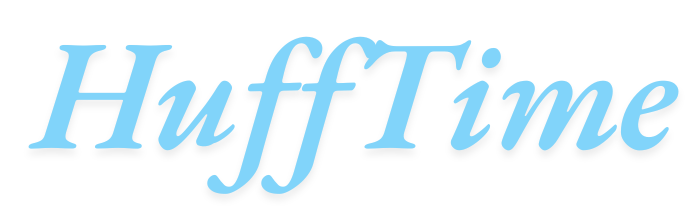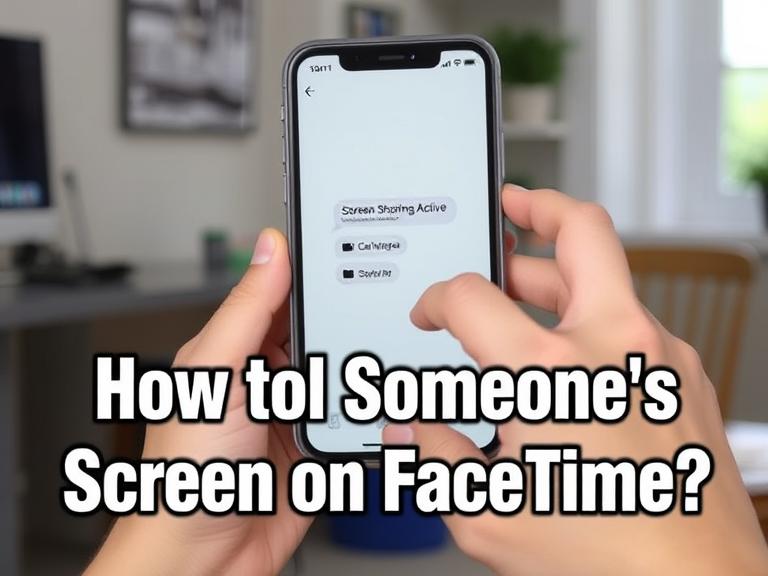How to Control Someone’s Screen on FaceTime: FaceTime has evolved significantly since its launch, transforming from a simple video calling app into a powerful communication tool that supports various collaboration features. One of the most frequently asked questions about FaceTime relates to screen control capabilities and how users can share or manage screens during video calls. Understanding these features can enhance your video calling experience and improve remote collaboration with family, friends, or colleagues.
Table of Contents
Understanding FaceTime’s Screen Sharing Capabilities
FaceTime offers screen sharing functionality that allows participants to view each other’s screens during a call. However, it’s important to clarify that FaceTime does not provide direct remote control capabilities like dedicated remote desktop applications. The screen sharing feature in FaceTime is primarily designed for viewing and collaboration rather than full remote control.
When you share your screen on FaceTime, other participants can see what’s displayed on your device, but they cannot directly manipulate your interface, click buttons, or control your cursor. This distinction is crucial for understanding what’s possible within FaceTime’s ecosystem and what requires alternative solutions.
How to Share Your Screen on FaceTime
Screen sharing on FaceTime is straightforward and works across Mac, iPad, and iPhone devices. To initiate screen sharing, start a FaceTime call with your desired participants. Once the call is active, look for the screen sharing button, which typically appears as a monitor icon or can be found in the call controls menu.
On Mac devices, you can share your entire screen or select specific applications to share. This selective sharing feature is particularly useful when you want to maintain privacy while demonstrating specific software or content. The process involves clicking the screen share button and choosing between sharing your entire screen or individual application windows.
For iOS devices, the screen sharing process is integrated into the Control Center. During a FaceTime call, you can access Control Center and select the screen recording option, which will prompt you to share your screen with FaceTime participants. This method effectively broadcasts your device’s display to other call participants.
Alternative Methods for Remote Screen Control
While FaceTime doesn’t offer direct remote control capabilities, several alternative solutions can provide this functionality when needed. These methods are particularly useful for technical support, collaborative work, or helping less tech-savvy family members with device issues.
Built-in remote desktop solutions like macOS’s Screen Sharing feature can be configured for local network access. This requires both devices to be on the same network and proper permissions to be set up in System Preferences. Users can enable Screen Sharing in the Sharing preferences panel and then connect from another Mac using the Finder’s network browser.
Third-party applications such as TeamViewer, Chrome Remote Desktop, or AnyDesk offer cross-platform remote control capabilities. These applications can be used in conjunction with FaceTime calls, where participants use FaceTime for voice communication while simultaneously using remote desktop software for screen control.
For iOS devices, Apple’s Remote app and various third-party solutions can provide limited control capabilities, though these are typically restricted to specific applications rather than full system control.
Setting Up Collaborative Sessions
Creating effective collaborative sessions using FaceTime and complementary tools requires proper preparation and clear communication among participants. Begin by establishing the purpose of the session and determining whether screen sharing or full remote control is necessary for your objectives.
For educational purposes or presentations, FaceTime’s screen sharing feature is often sufficient. Participants can share their screens to demonstrate processes, show documents, or provide visual guidance. This approach works well for tutoring sessions, project reviews, or casual tech support scenarios.
When full remote control is necessary, consider using FaceTime for audio and video communication while running a separate remote desktop application. This dual-application approach provides the best of both worlds: high-quality video calling through FaceTime and comprehensive remote control through specialized software.
Privacy and Security Considerations
Screen sharing and remote control capabilities raise important privacy and security considerations that users should understand before engaging in these activities. When sharing your screen on FaceTime, remember that all visible content becomes accessible to other participants, including notifications, personal files, and sensitive information that might appear on your desktop.
Always review what’s visible on your screen before initiating screen sharing. Close unnecessary applications, clear your desktop of sensitive documents, and consider using the selective application sharing feature when available to limit what others can see.
For remote control scenarios, ensure you’re only granting access to trusted individuals and understand the level of control you’re providing. Some remote desktop applications offer view-only modes that allow others to see your screen without controlling it, which can be a safer option for many situations.
Troubleshooting Common Issues
Screen sharing on FaceTime can occasionally encounter technical difficulties that affect the quality or functionality of the shared content. Common issues include poor video quality, audio synchronization problems, or connection instability that disrupts the sharing session.
Network connectivity plays a crucial role in screen sharing performance. Ensure all participants have stable internet connections and consider closing bandwidth-intensive applications during the call. If screen sharing quality is poor, participants might need to reduce the resolution or frame rate of shared content.
Device compatibility can also affect screen sharing functionality. While FaceTime works across Apple devices, some features may be limited on older hardware or software versions. Updating to the latest operating system versions often resolves compatibility issues and provides access to the most recent features.
Best Practices for Effective Screen Sharing
Successful screen sharing sessions require attention to several best practices that enhance the experience for all participants. Prepare your screen content in advance by organizing relevant files, bookmarking necessary websites, and closing distracting applications.
Communication during screen sharing is essential for maintaining engagement and ensuring all participants understand what’s being demonstrated. Clearly explain your actions, use your cursor as a pointer to highlight important elements, and pause regularly to check if participants have questions or need clarification.
Consider the viewing experience from the participants’ perspective. Text and interface elements that appear clear on your screen might be difficult to read when compressed for transmission. Use zoom features when demonstrating detailed content and speak clearly when describing actions that might not be immediately visible.
Frequently Asked Questions
Can I directly control someone else’s screen through FaceTime? No, FaceTime does not provide direct remote control capabilities. You can only view shared screens, not control them. For remote control functionality, you need to use dedicated remote desktop applications alongside FaceTime.
Is screen sharing available on all FaceTime-compatible devices? Screen sharing is available on Mac, iPad, and iPhone devices running recent versions of their respective operating systems. However, the specific implementation and available features may vary between device types.
How can I share only specific applications instead of my entire screen? On Mac devices, you can select specific application windows to share instead of your entire screen. This option appears when you initiate screen sharing and helps maintain privacy by only showing relevant content.
What should I do if screen sharing quality is poor during FaceTime calls? Poor screen sharing quality is often related to network connectivity issues. Try closing other internet-intensive applications, moving closer to your Wi-Fi router, or asking other participants to do the same. You might also consider reducing the complexity of shared content.
Are there security risks associated with FaceTime screen sharing? Screen sharing does present privacy considerations, as shared content is visible to all call participants. Always review your screen before sharing, close sensitive applications, and only share with trusted individuals to maintain security and privacy.