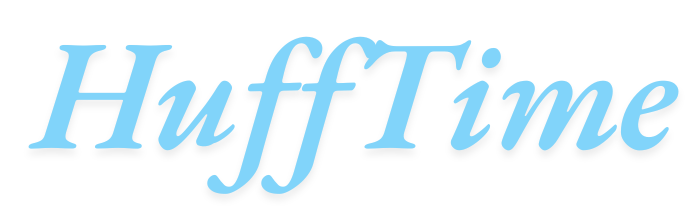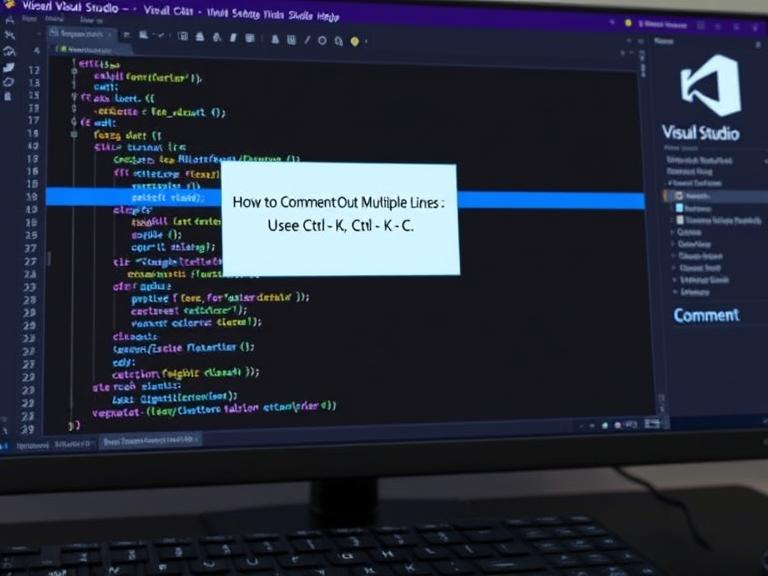How to Comment Out Multiple Lines in Visual Studio 2019: jVisual Studio 2019 is a powerful integrated development environment (IDE) that offers numerous features to enhance developer productivity. One fundamental skill every programmer needs to master is effectively commenting code. Whether you’re debugging, temporarily disabling code sections, or adding documentation, knowing how to comment out multiple lines efficiently can significantly improve your workflow.
Table of Contents
Understanding Code Comments in Visual Studio 2019
Comments serve multiple purposes in software development. They help document your code, explain complex logic, temporarily disable code sections during testing, and facilitate collaboration among team members. Visual Studio 2019 supports various commenting methods depending on the programming language you’re working with.
The IDE recognizes different comment syntaxes for different languages. For instance, C# and C++ use different commenting conventions than HTML or XML. Understanding these differences is crucial for effective code management across various project types.
Quick Keyboard Shortcuts for Multi-Line Commenting
The fastest way to comment out multiple lines in Visual Studio 2019 is through keyboard shortcuts. These shortcuts work consistently across most programming languages supported by the IDE.
Primary Keyboard Shortcuts:
- Ctrl + K, Ctrl + C: Comment out selected lines
- Ctrl + K, Ctrl + U: Uncomment selected lines
To use these shortcuts effectively, first select the lines you want to comment out by clicking and dragging your mouse over the desired text, or by placing your cursor at the beginning of the first line and holding Shift while using the arrow keys to extend the selection. Once your text is selected, press Ctrl + K, then Ctrl + C to add comment markers to each selected line.
The beauty of these shortcuts lies in their language awareness. Visual Studio 2019 automatically applies the appropriate comment syntax based on the file type you’re working with. For C# files, it adds double slashes (//), while for HTML files, it wraps the selection in HTML comment tags.
Menu-Based Commenting Options
If you prefer using menus over keyboard shortcuts, Visual Studio 2019 provides menu-based options for commenting. Navigate to the Edit menu, then select Advanced, where you’ll find “Comment Selection” and “Uncomment Selection” options. These menu items perform the same functions as the keyboard shortcuts but might be more intuitive for users who prefer graphical interfaces.
The menu approach is particularly useful when you’re learning the IDE or working on a shared computer where you might not remember all keyboard shortcuts. It also provides visual confirmation of available commenting options.
Language-Specific Commenting Behavior
Visual Studio 2019’s intelligent commenting system adapts to different programming languages automatically. Understanding how comments work in various languages helps you write more effective code.
C# and C++ Languages: In C# and C++ files, Visual Studio uses single-line comments (//) for each selected line. When you comment out multiple lines, each line receives its own comment marker at the beginning. This approach allows for easy line-by-line uncomment operations and maintains code readability.
HTML and XML Files: For markup languages like HTML and XML, Visual Studio wraps the entire selection in block comment tags. Instead of adding comment markers to each line individually, it places opening and closing comment tags around the selected content. This method is more appropriate for markup languages where block commenting is the standard practice.
JavaScript and JSON: JavaScript files follow similar patterns to C-style languages, using double slashes for single-line comments. However, Visual Studio also recognizes when you’re working with JSON files and handles commenting appropriately, though JSON technically doesn’t support comments in its standard specification.
Advanced Commenting Techniques
Beyond basic line commenting, Visual Studio 2019 offers advanced commenting features that can enhance your development workflow. Block commenting allows you to comment out entire sections of code while preserving the internal structure and indentation.
Block Comment Selection: For languages that support block comments (like C# with /* */), you can create block comments by selecting text and using Ctrl + Shift + / (forward slash). This creates a single comment block around your selection rather than commenting each line individually.
Conditional Commenting: Visual Studio 2019 also supports conditional compilation directives like #if, #else, and #endif in C# projects. While not traditional comments, these directives allow you to conditionally exclude code sections from compilation, providing another level of code control.
Best Practices for Code Commenting
Effective commenting goes beyond just knowing the keyboard shortcuts. Developing good commenting habits improves code maintainability and team collaboration.
Strategic Comment Placement: When commenting out code for debugging purposes, consider commenting logical blocks rather than random lines. This approach makes it easier to understand what functionality you’re temporarily disabling and helps when you need to re-enable specific features.
Documentation Comments: Visual Studio 2019 fully supports XML documentation comments in C# (using ///). These special comments generate IntelliSense documentation and can be exported to documentation files. Learning to use these effectively improves code documentation quality.
Version Control Considerations: When working with version control systems like Git, be mindful of commented code in your commits. Temporarily commented code for debugging purposes shouldn’t typically be committed to the repository, while permanent documentation comments should be included.
Troubleshooting Common Issues
Sometimes, commenting features might not work as expected in Visual Studio 2019. Understanding common issues and their solutions can save valuable development time.
Selection Issues: If commenting shortcuts don’t work, verify that you have text selected. The commenting commands require active text selection to function properly. Empty selections or cursor-only positions won’t trigger the commenting functionality.
Language Recognition Problems: Occasionally, Visual Studio might not recognize the file type correctly, leading to inappropriate comment syntax. You can manually set the file type using the language selector in the bottom-right corner of the editor window.
Extension Conflicts: Third-party extensions might interfere with default commenting behavior. If you experience unexpected commenting behavior, try disabling recently installed extensions to identify potential conflicts.
Integration with Other Visual Studio Features
Visual Studio 2019’s commenting system integrates seamlessly with other IDE features, enhancing overall productivity.
IntelliSense and Comments: The IDE’s IntelliSense system recognizes and processes documentation comments, providing helpful tooltips and parameter information based on your comment content. This integration makes well-commented code much more usable.
Find and Replace with Comments: Visual Studio’s powerful find and replace functionality works within comments, allowing you to update documentation across multiple files efficiently. This feature is particularly useful when refactoring code or updating project-wide documentation.
Frequently Asked Questions
Q: Can I customize the keyboard shortcuts for commenting in Visual Studio 2019? A: Yes, you can customize keyboard shortcuts through Tools > Options > Environment > Keyboard. Search for “Edit.CommentSelection” and “Edit.UncommentSelection” to modify the default key bindings.
Q: Why doesn’t the comment shortcut work in some file types? A: Some file types don’t support comments (like certain configuration files), or Visual Studio might not recognize the file type correctly. Check the language selector in the status bar to ensure proper file type recognition.
Q: Is there a way to comment out code blocks instead of individual lines? A: Yes, use Ctrl + Shift + / for block comments in supported languages like C# and C++. This creates /* */ block comments instead of line-by-line // comments.
Q: Can I add TODO comments that Visual Studio will track? A: Yes, Visual Studio recognizes TODO, HACK, and UNDONE comments in your code. You can view these in the Task List window (View > Task List) to track pending work items.
Q: How do I uncomment multiple lines that were previously commented? A: Select the commented lines and use Ctrl + K, Ctrl + U, or use the Edit > Advanced > Uncomment Selection menu option. Visual Studio will automatically remove the appropriate comment markers.