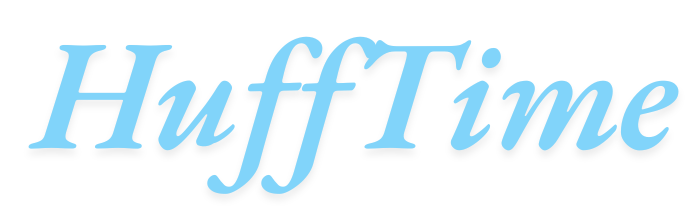WidgetBot is a powerful Discord widget that allows users to embed a live chat directly into their websites. For gaming enthusiasts, this tool is particularly useful for creating interactive communities around unblocked games—games that bypass school or workplace restrictions. This guide will walk you through how to setup WidgetBot for unblocked games, helping you integrate Discord chat seamlessly into your gaming site.
Table of Contents
What Is WidgetBot?
WidgetBot is a web-based application that connects your Discord server to an external website via an embeddable chat widget. Key features include:
✔ Real-time messaging
✔ Customizable appearance
✔ Easy integration with any website
✔ Moderation controls
This makes it ideal for unblocked game sites, where players can chat while gaming without leaving the page.
Why Use WidgetBot for Unblocked Games?
Integrating WidgetBot into an unblocked games site offers several benefits:
- Community Building: Players can discuss strategies and share tips.
- Enhanced Engagement: Live chat keeps users on your site longer.
- Moderation: Discord’s built-in tools help manage spam and inappropriate content.
- No Redirects: Players stay on your gaming site while chatting.
How to Setup WidgetBot for Unblocked Games
Step 1: Create or Access a Discord Server
- Log in to your Discord account (or create one at discord.com).
- Click the “+” icon to create a new server (or use an existing one).
- Name your server (e.g., “Unblocked Games Chat”) and complete setup.
Step 2: Generate a WidgetBot Embed Code
- Go to the WidgetBot website.
- Click “Try it now” and authorize Discord access.
- Select your server and channel where the chat will appear.
- Customize the widget’s theme, height, width, and behavior.
- Copy the generated HTML embed code.
Step 3: Add WidgetBot to Your Unblocked Games Site
- Open your website’s HTML editor (or CMS like WordPress).
- Paste the WidgetBot code where you want the chat to appear (e.g., sidebar, footer).
- Save and publish the changes.
Step 4: Test and Optimize
- Check responsiveness (mobile & desktop).
- Adjust size/position if needed.
- Set moderation rules in Discord to keep chats clean.
Customizing WidgetBot for Gaming Sites
Make your chat widget blend seamlessly with your unblocked games site:
- Change colors to match your site’s theme.
- Enable/disable timestamps for a cleaner look.
- Hide usernames for minimalistic design.
- Set default channels for game-specific discussions.
Troubleshooting Common Issues
❌ Widget not loading?
- Ensure the Discord server is public (or the bot has permissions).
- Check for typos in the embed code.
❌ Chat not appearing on mobile?
- Adjust the widget’s width settings for responsiveness.
❌ Users can’t send messages?
- Verify channel permissions in Discord.
FAQs About WidgetBot for Unblocked Games
1. Is WidgetBot free to use?
Yes, WidgetBot offers a free tier with basic features. Paid plans unlock advanced customization.
2. Can I use WidgetBot on any website?
Yes, as long as the site supports HTML embeds (e.g., Blogger, WordPress, custom sites).
3. Does WidgetBot work on school networks?
If Discord is unblocked, the widget should work. Some schools may restrict it.
4. Can I moderate the chat?
Yes, use Discord’s roles and permissions to manage users.
5. Are there alternatives to WidgetBot?
Yes, options like TitanEmbeds or Discord Webhooks offer similar functionality.
Conclusion
Setting up WidgetBot for unblocked games is a simple way to add a live chat feature to your gaming site, boosting engagement and community interaction. By following this guide, you can embed a fully functional Discord chat in minutes—no coding expertise required!
For the best experience, customize the widget’s appearance and set clear chat rules to keep discussions fun and safe. Now, your players can chat, strategize, and enjoy games without ever leaving your site!