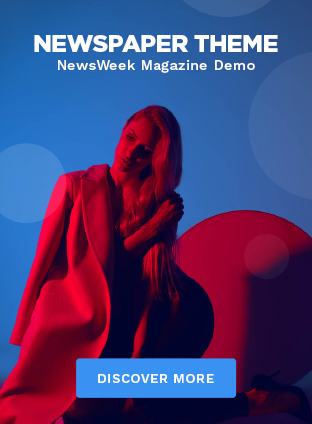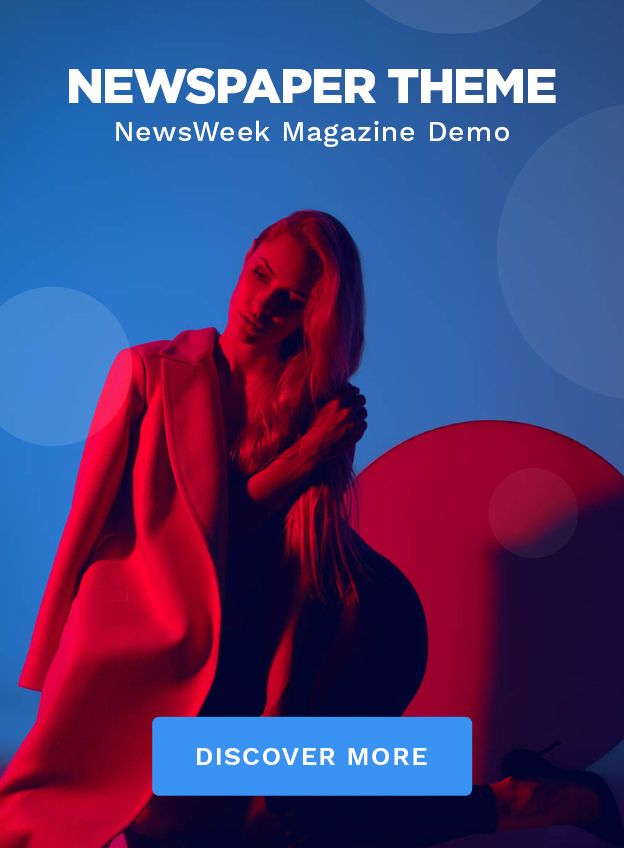Are you looking for a strategy to secure your G Suite account data from external and internal threats? There are various incidents that challenge the existence of user data. Apart from emails, many other data are stored in the user’s G Suite account, such as calendars, contacts, etc. To keep these data safer, taking G Suite email backup at regular intervals is very important. However, few users are sure about selecting the perfect approach/path to create a copy of their G Suite mailboxes.
If you fall on the same page, this article is for you. We will cover a few reasons behind taking the G Suite backups and the solution to back up the complete data of G Suite locally safely.
What makes it so important to backup Google G Suite Data?
Imagine a scenario where you awake in the morning and are left with no data in your G Suite account. This will be one of the worst nightmares for any G Suite user. So if you want to never see such an instance, then you must schedule the G Suite email backup regularly. Before going to discuss the solution, let’s check out some common reasons why the user should take the backup of their data.
- The organization has a higher flow of business emails which will have a major impact on the storage space of the G Suite account. Apart from it, the chances of user accidental data deletion get increases.
- There is a need to comply with the G Suite data for legal and auditing purposes. Sharing the login credential with others won’t be possible, so taking G Suite emails back into a file format like PST will solve the problem.
- When any employee is exited from the organization, then to keep the data record, creating their backup will solve the problem.
- G Suite account login on multiple systems can be quite dangerous. There will be greater chances of intentionally and unintentionally data deletion cases.
For this reason, losing the data puts the user in trouble. So the user needs to follow all steps to make them safer. Now we will be putting some methods which can help you back up the G Suite data.
Creating a G Suite Emails backup using Manual Ways
There are multiple approaches which the user looks for taking the backup. Using any one from the following approach, the user can take the backup of Google Workspace data.
- Downloading and achieving: It is one of the most sought methods to take the backup of G Suite emails. This method will allow users to download the emails of the G Suite account locally. It will help users to view the content even when there is no internet connection.
- Forwarding Emails: This method helps to redirect emails from your Google Workspace account to another account. It is less safe than the other method to take G Suite email backup but easier to set up.
- Google Takeout: The user can take the backup through this export data utility, but this method does not recommend the backup of large-size data.
Above mentioned manual methods mentioned come at no cost. However, many limitations make all of them imperfect choices to take G Suite email backup, which elevates the need for a third-party backup solution. The most common drawbacks of the manual method are that they cannot be able to preview emails and has a limited filter option.
Faster Solution to make a backup copy of G Suite Mailboxes
Moving to a better solution makes sense if the manual solution cannot fulfill the requirements. One such solution efficiently takes G Suite email backup into the Outlook PST file format. Shoviv G Suite backup & restore tool is one of the utilities which can drastically improve the user experience while working on it due to advanced features.
This tool even makes it possible to create the backup of multiple G Suite users by using the credentials of the super admin. Also, the software provides an option to schedule the backup in three different time intervals, i.e., Daily, Weekly, and Monthly. Along with all such features, there are more, which is listed below:
- It offers the filter option to users while taking backups. The user can apply the filter to backup only the selective data.
- Users can choose the incremental backup option to backup the user G Suite data daily. By selecting this option, the software will also backup those data added to the user account from the previous backup day.
- The software allows for creating a job-based backup. It means that the user needs to make a connection once and then can run as many backup jobs.
- It is also embedded with the restore option; the user can also restore the PST file into the G Suite mailboxes.
Ending Remarks
It is clear that the user will face multiple issues while taking the backup of their G Suite account. We will not suggest trying the manual method for processing G Suite email backup to users. In addition, the third-party software described in this write-up comes with exciting features that the user can try using its free demo version.