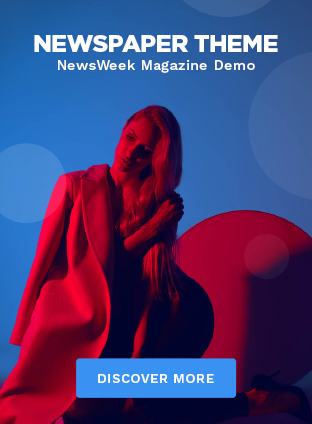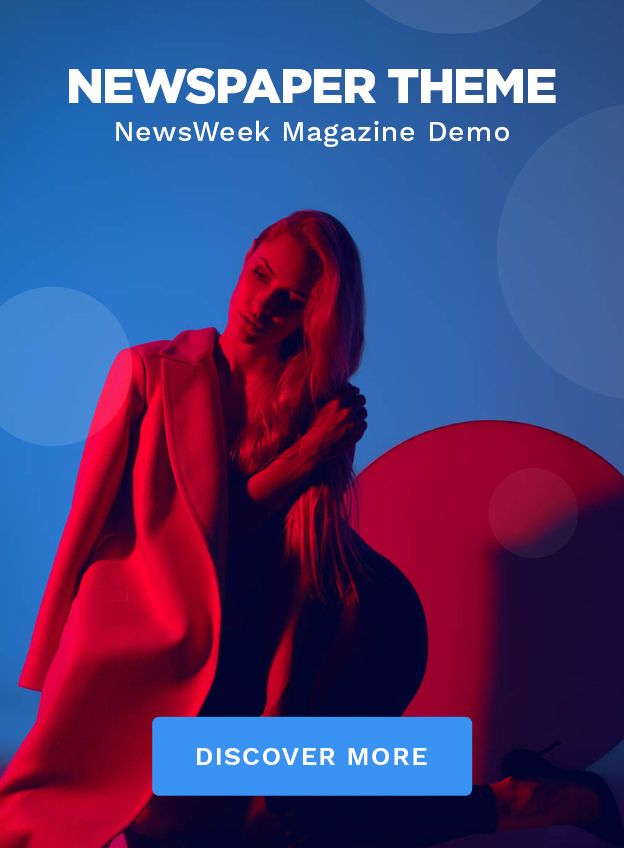Outlook is specifically developed for the business purposes. And now it has made his space among the businesses of the world. Outlook has achieved this success because of its functionalities and cost-effectiveness. The OST and PST, both belong to the Outlook but comes with totally different abilities. There are multiple reasons that users face and when they require to convert OST to PST. Moreover, there are both manual way and professional OST to PST Converter tool available in the market. But first dive into the reasons of OST conversion to PST.
Need to Convert OST to PST:
The OST file format is comparatively difficult to access and therefore users need to convert OST to PST. If we talk more specifically about the reasons, then they may include:
- Users gets the data in PST when they need to free up space in their mailboxes, they don’t prefer inaccessible OST files.
- PST sustains when users need to change his Outlook profile or system but OST collapses in both these scenarios.
- OST is incapable of merging the old Outlook profile’s data with the new profile & PST does this without issues.
- To access corrupt or inaccessible OSTs.
How to Convert OST to PST?
Going ahead with HOW factor let’s first see when and where OST is formed. The Outlook itself stores its data in OST file format in the local directory. Outlook configured Office 365, Exchange and IMAP accounts store their information in OST files. But OST remains inaccessible and therefore to access them users needed to convert them to PST. Down to this row, there are two methods available for this task, one is manual way and the other are professional OST to PST Converter. The manual way only works for online OSTs. Whereas for orphan OSTs, that are residing in the local directory, users need to deal with the professional tools. In this case, the first and foremost thing that comes to the users’ mind is the security of their data while converting to PST. So, users search for secure and certified medium to get this task done.
Manual Method for functional Outlook’s OSTs:
For the native OSTs of the functional Outlook, users can perform few steps on Outlook to process the OSTs into PST. Users can proceed as follows:
Steps:
Open the Outlook with the profile of whose OST is to be taken in PST and proceed as follows:
- Step1: Tap on the File menu > Open and Export tab.
- Step2: Choose Import/Export.
- Step3: Select Export to a file from the listicle and press on Next.
- Step4: Choose Outlook Data File (PST) & go further with Next.
- Step5: Select the whole Outlook profile or folders as per the need and proceed. (Keep sure you checked the Include Subfolders checkbox.)
- Step6: Utilize the filters suitably and hit OK.
- Step7: Browse the target path, click on any of the duplicity options out of three and lastly, end the process with Finish.
This is how users can convert OST to PST through the manual method. But remember this method supports only Functioning Outlook OST, not workable for foreign or orphan OSTs.
Effortless Conversion of Orphan OSTs:
For orphan OSTs users can’t approach through the manual method as the specific Outlook profile do not support foreign OSTs. And therefore, in this situation, users needed to search for reliable and secure third-party tools. If you are searching for the same, you have come to the right page. The Weeom OST to PST Converter tool is that tool that ensures safe and secure conversion to the users. This tool is laced with multiple features and comes with an interactive GUI.
Steps:
After the successful installation of Weeom OST to PST Converter, users need to proceed as shown below:
- Click Add OST files on the ribbon bar.
- Add OST files & hit OK.
(if you want to recover deleted items tap on Advance Scan while adding OSTs.)
- Now click on the OST to PST from the ribbon bar.
- Folders & sub-folders will appear deal with them appropriately and proceed.
- choose to select new PST or export in old PST, enter the path and press Next.
(The incremental export, PST split, and password features too are present in this wizard.)
- Use filters accordingly and click on Advanced Option to enter into the same.
- Perform folder mapping and email translation, and tap on OK to come back to the Filter wizard.
- Now press Next, the process will start and when it complete click on Finish.
(Here you can tap on Save Report button to save the process report for future use.)
Outstanding Features of Weeom OST to PST Converter:
- Accepts corrupt OSTs:
This tool accepts both corrupt or just inaccessible OSTs. Users can add as many OSTs as they want and of any size.
- Retrieves Deleted items:
While adding OSTs to the Weeom OST to PST Converter tool, users need to check the Advanced Scan tab. This will command the tool for deleted items recovery.
Data Preview:
Users can access to their mailbox from the right pane of the tool’s interface to access their data with the original hierarchy and integrity.
- PST Related Features:
Users can split PST as per the size they want for each split. This tool also facilitates users to put password on the resultant PST.
- Incremental Export:
This feature saves the users from repetition of the process and also prevents data duplicity.
- Filters:
This feature facilitates users to convert OST to PST with selective items which later brings easiness in data management.
Final Words:
The manual method works for the OSTs of the functional Outlook profile. For inaccessible OSTs, users need to utilize professional tools. Udner this category Weeom OST to PST Converter could be the better option for you. Moreover, you can look into its working using its FREE demo version for which helps you in better decision making.