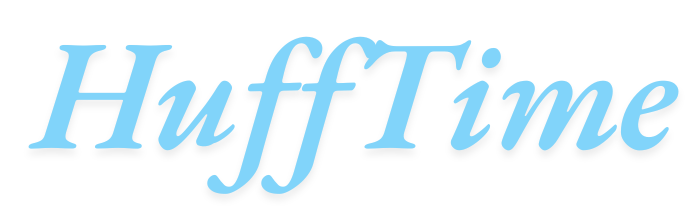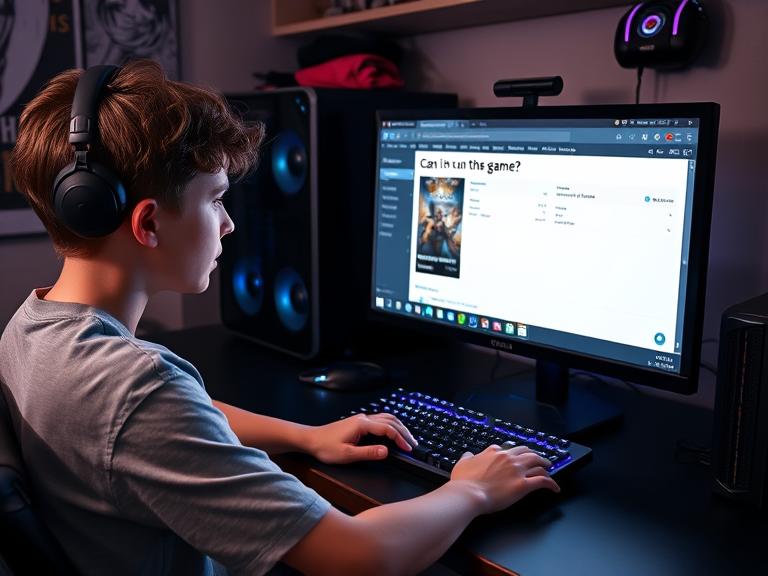One of the most frustrating experiences for gamers is downloading a new title only to discover their computer can’t run it properly. Whether you’re eyeing the latest AAA release or an indie gem, answering “Can I run this game?” before purchasing saves time, money, and disappointment. This guide will walk you through multiple methods to check game compatibility, understand system requirements, and optimize performance.
Table of Contents
Why Checking Game Compatibility Matters
Before hitting “install,” verifying your PC’s capabilities prevents:
- Wasted downloads (some games exceed 100GB)
- Poor performance (lag, crashes, or unplayable framerates)
- Hardware strain (overheating or throttling issues)
- Refund hassles (some platforms deny refunds after 2 hours of playtime)
Method 1: Compare Your Specs to Official Requirements
Every game lists minimum and recommended system requirements on its store page (Steam, Epic, etc.). Here’s how to analyze them:
Key Components to Check
-
- OS (Operating System)Example: “Windows 10 64-bit”
- Verify via: Settings > System > About
- CPU (Processor)Example: “Intel i5-8400 or AMD Ryzen 5 2600”
- Check yours: Open Task Manager > Performance > CPU
- GPU (Graphics Card)Example: “NVIDIA GTX 1060 or AMD RX 580”
- Find yours: Press Win + R, type dxdiag, go to Display tab
- RAM (Memory)Example: “16GB”
- Confirm in: Task Manager > Performance > Memory
- StorageHDD vs. SSD requirements affect load times.
- Check free space: This PC in File Explorer.
Method 2: Use Automated Tools
For a hassle-free check, try these tools:
1. Can You Run It? (System Requirements Lab)
- Visit PCGameBenchmark.
- Search your game and run the detection tool.
- Provides a detailed compatibility report.
2. Steam’s Built-in Check
- Some Steam games show a “Compatibility” notice on the store page.
- Example: “This product is compatible with your device.”
3. Game Debate
- Offers a database of user-reported performance for specific hardware.
Method 3: Test Performance Yourself
If you’re unsure, try these steps:
1. Demo or Free Trial
- Many games offer limited-time demos (e.g., Steam Next Fest).
2. Purchase with a Refund Option
- Buy on platforms like Steam (refunds under 2 hours of playtime).
3. Benchmarking Tools
- Use MSI Afterburner to monitor FPS, CPU/GPU usage, and temps during gameplay.
Optimizing Performance for Marginal Systems
If your PC barely meets requirements, try these tweaks:
1. In-Game Settings
- Lower resolution (e.g., 1080p → 720p).
- Disable shadows, anti-aliasing, and motion blur.
- Reduce texture quality and view distance.
2. Driver Updates
-
- Update GPU drivers via:NVIDIA GeForce Experience
- AMD Adrenalin Software
3. Background Processes
- Close unnecessary apps (Discord, browsers) via Task Manager.
FAQs: Answering “Can I Run This Game?”
1. Can I run a game below minimum specs?
- Possible, but expect severe lag, crashes, or graphical glitches.
2. Do laptops handle games differently than desktops?
- Yes, laptop GPUs (e.g., “RTX 3060 Mobile”) are weaker than desktop versions.
3. How do I check VRAM (Video RAM)?
- Use dxdiag or GPU-Z to see dedicated VRAM.
4. Why does my game stutter even with good specs?
- Could be thermal throttling, background apps, or outdated drivers.
5. Are cloud gaming services an alternative?
- Yes! Try GeForce Now or Xbox Cloud Gaming for low-end PCs.
Conclusion
Answering “Can I run this game?” doesn’t require guesswork. By comparing specs, using automated tools, and optimizing settings, you can ensure smooth gameplay without surprises. Always check requirements before buying, and leverage demos or refund policies if uncertain.